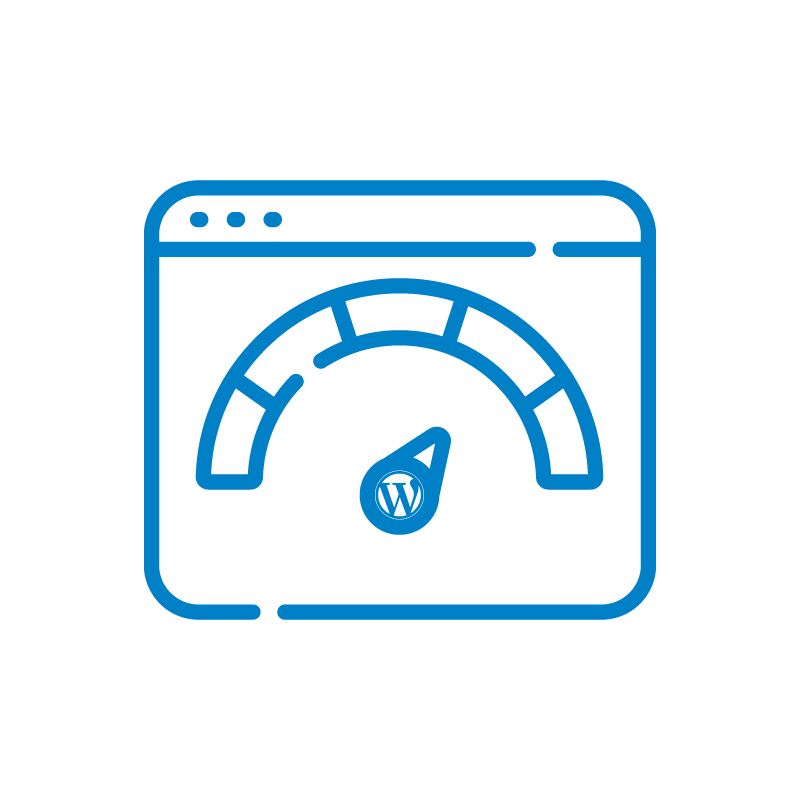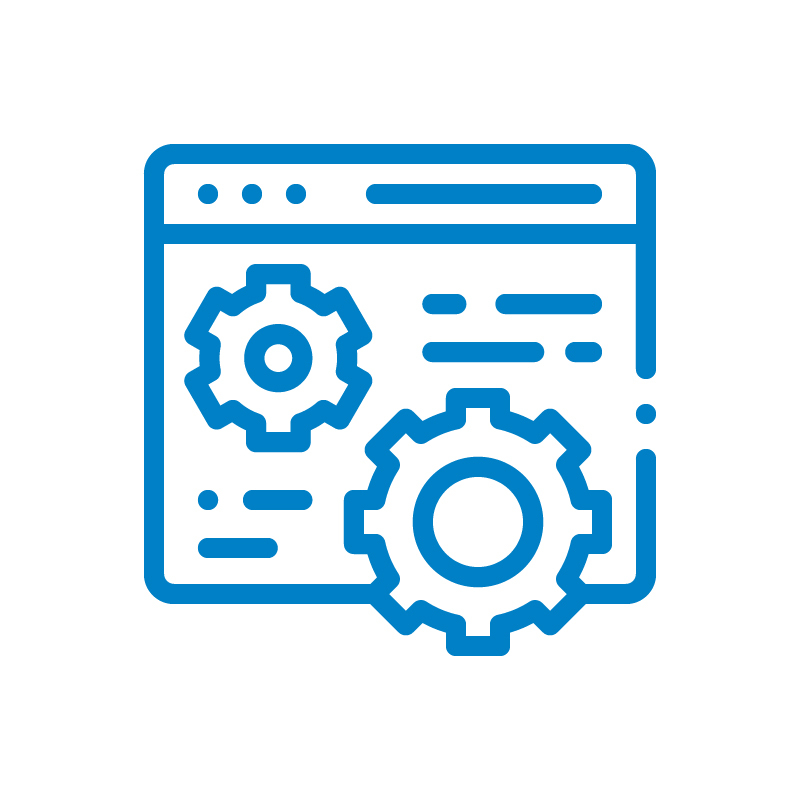Website speed is a critical factor in the success of any WordPress site, influencing everything from user experience to search engine rankings and conversion rates. However, many site owners unknowingly make common mistakes that hinder their site’s performance. In this article, we’ll explore the top 10 mistakes in WordPress speed optimization and provide practical solutions to fix them.
Whether you’re struggling with slow loading times, poor mobile performance, or heavy resource usage, this guide will help you identify and address the bottlenecks holding your site back, ensuring a faster, more efficient website for your audience.
Why is WordPress Speed Optimization Important?
WordPress site speed refers to how quickly a website loads and responds to user interactions. It’s vital because a fast site ensures a better user experience, improved search engine rankings, and higher conversion rates. A slow site leads to frustrated users, higher bounce rates, and reduced engagement.
To measure WordPress site speed, you can use tools like Google PageSpeed Insights, Pingdom, or GTmetrix. Check metrics such as page load time, First Contentful Paint (FCP), and Time to Interactive (TTI) from multiple locations and devices for a comprehensive analysis. Google prioritizes fast-loading sites in its rankings, so neglecting WordPress speed optimization can affect site visibility and traffic.
Learn About: Benefits of Scheduled Maintenance: Why it Matters for Your Clients?
How to Measure WordPress Site Speed?
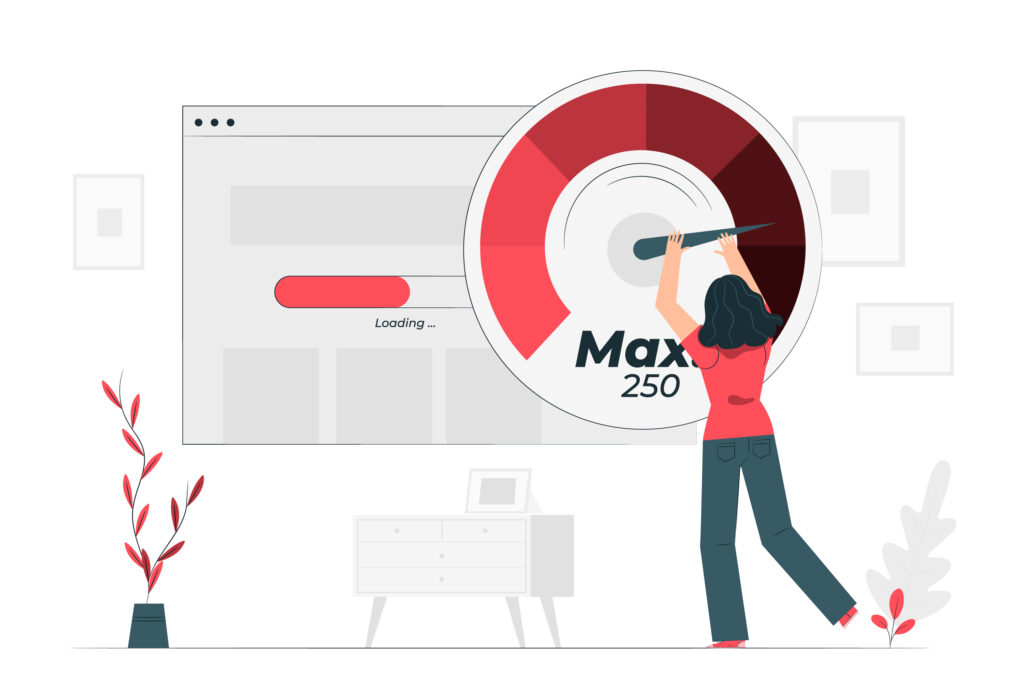
The speed of your WordPress site is critical for user experience, SEO rankings, and overall website performance. Measuring WordPress speed optimization accurately helps identify bottlenecks and areas for improvement. Here’s a step-by-step guide to measure your WordPress site speed.
Use Online Speed Testing Tools
Several tools can help analyze your site’s performance. Popular options include:
- Google PageSpeed Insights: Provides a performance score and actionable recommendations for mobile and desktop.
- GTmetrix: Offers detailed reports on load time, page size, and requests.
- Pingdom Website Speed Test: Focuses on load times, performance grades, and response codes.
- WebPageTest: Allows advanced tests like multi-step transactions, custom scripting, and network throttling.
Read More: The Role of Automation in WordPress Management: How to Save Time and Improve Website Efficiency
Analyze Core Metrics
Key metrics to focus on include:
- First Contentful Paint (FCP): Time taken for the first visible content to load.
- Largest Contentful Paint (LCP): Time it takes to load the largest visible element.
- Time to Interactive (TTI): Time until the page becomes fully interactive.
- Cumulative Layout Shift (CLS): Measures visual stability of elements during loading.
- Total Blocking Time (TBT): Quantifies delays caused by long-running tasks.
Monitor WordPress Speed Optimization with Performance Plugins
Install plugins to regularly monitor and measure site speed:
- Query Monitor: Tracks database queries and other backend processes.
- WP Performance Profiler: Highlights performance bottlenecks.
- New Relic: A comprehensive tool for real-time performance monitoring.
Evaluate Server Response Time
Use tools like GTmetrix or Pingdom to identify server response time (Time to First Byte – TTFB). A slow response time often indicates issues with hosting or server configuration.
Check for Caching and CDN Effectiveness
Test the impact of caching plugins (e.g., WP Rocket) and Content Delivery Networks (CDNs) like Cloudflare. Measure speed with and without these services to evaluate their benefits.
Audit for Heavy Resources
- Image Optimization: Ensure images are properly compressed.
- Script and Style Optimization: Look for unminified JavaScript or CSS files.
- Third-Party Scripts: Assess how external scripts (e.g., ads, analytics) impact performance.
Run Tests Regularly
Website performance can fluctuate due to traffic, updates, or server changes. Conduct regular tests to ensure consistent speed and catch new issues quickly.
Discover: WordPress Maintenance Tips
WordPress Speed Optimization Mistakes

By addressing common mistakes like neglecting caching, overloading plugins, or ignoring mobile optimization, you can significantly boost your site’s speed and efficiency. Here’s the full list of WordPress speed optimization mistakes to avoid:
Ignoring Image Optimization
Proper image optimization is critical for site performance. Always compress images to reduce file sizes without compromising quality and use modern formats like WebP, which offer superior compression and faster loading times compared to traditional formats like JPEG or PNG.
Skipping Caching
Caching significantly reduces server load and improves website speed. Implement caching mechanisms, such as browser caching and server-side caching, to minimize server requests and enhance the user experience.
Neglecting Updates
Regular updates are essential for maintaining security and performance. Keep the WordPress core, themes, and plugins up-to-date to ensure compatibility, fix vulnerabilities, and take advantage of performance improvements.
Overloading with Plugins
Using too many plugins can slow down your website and introduce compatibility issues. Stick to essential, high-quality plugins that are well-maintained and known for their performance efficiency.
Not Using a CDN
Content Delivery Networks (CDNs) distribute your site’s content across multiple servers worldwide, reducing latency and ensuring faster delivery of assets to users regardless of their geographic location. Leverage CDNs to enhance global site performance.
Failing to Monitor Speed
Regular performance testing is crucial for identifying bottlenecks and areas for improvement. Use tools like GTmetrix, Google PageSpeed Insights, or Pingdom to monitor and optimize your site’s speed consistently.
Poor Hosting Choices
Hosting quality has a significant impact on site speed and uptime. Evaluate your hosting plan periodically and upgrade to a more robust option if your traffic grows or your site’s performance requirements increase.
Large CSS/JS Files
Unoptimized CSS and JavaScript files can delay page loading. Minify these resources to remove unnecessary characters and whitespace, and defer their loading where possible to improve overall load times.
Inefficient Theme Selection
The theme you choose can greatly affect performance. Opt for lightweight, speed-focused themes designed for optimal performance, avoiding feature-heavy themes that might slow down your site.
Ignoring Mobile Performance
With a growing number of users accessing websites from mobile devices, responsive design, and mobile optimization are no longer optional. Ensure your site is fully responsive and optimized for speed on mobile devices by compressing assets, simplifying layouts, and using mobile-friendly features.
How to Prevent These Common WordPress Speed Optimization Mistakes
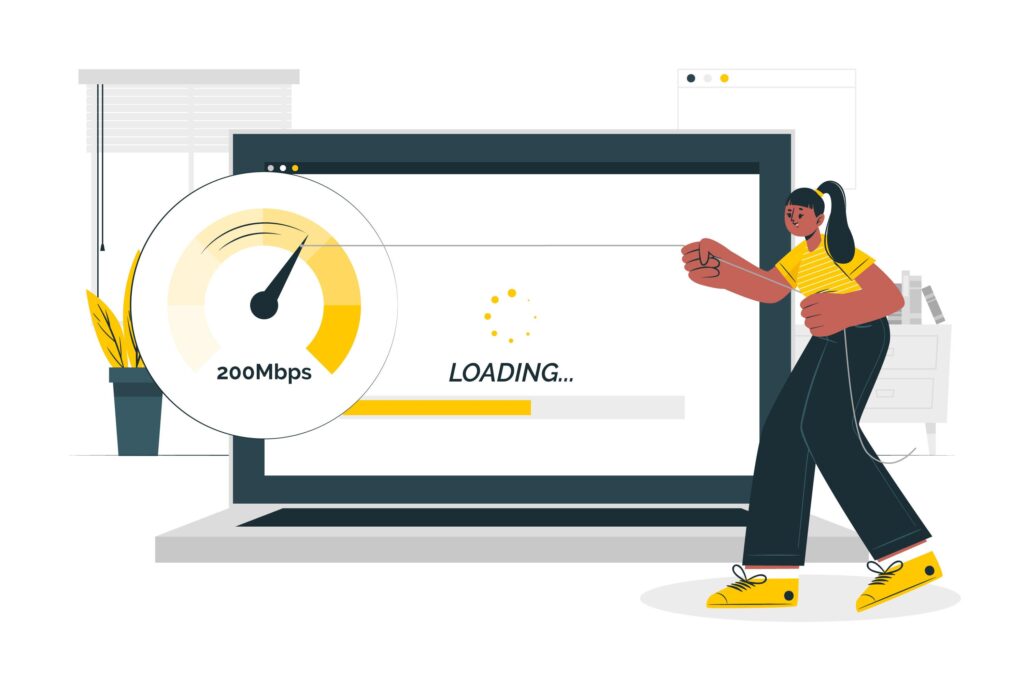
Now that you know the WordPress mistakes that can make your website slow, the next step is learning how to prevent them proactively. Here are the WordPress speed optimization steps we recommend to keep your site performing well:
Optimize Images
- Use Image Compression Tools: Utilize plugins like Smush or Imagify to compress images automatically without losing quality.
- Adopt Modern Formats: Convert images to WebP format using plugins like ShortPixel or EWWW Image Optimizer.
- Lazy Loading: Enable lazy loading to delay image loading until they’re visible on the user’s screen. WordPress has built-in lazy loading since version 5.5.
Implement Caching
- Use Caching Plugins: Install plugins like WP Rocket, W3 Total Cache, or LiteSpeed Cache to enable browser and server-side caching.
- Set Expiry Headers: Configure caching settings to ensure static resources are stored in users’ browsers for a set period.
- Optimize Object Caching: If using a database-heavy site, implement object caching with tools like Redis or Memcached.
Stay on Top of Updates
- Enable Automatic Updates: Configure WordPress to automatically update themes, plugins, and the core when possible.
- Use a Staging Environment: Test updates on a staging site before applying them to production to ensure compatibility and avoid downtime.
- Monitor Compatibility: Use tools like WP Check to identify plugins or themes that may conflict with updates.
Learn About: How to Conduct a WordPress Website Maintenance Audit: Everything You Need to Know
Limit Plugin Use
- Audit Plugins Regularly: Deactivate and delete unused plugins.
- Consolidate Functionality: Choose multi-functional plugins that can replace several single-use ones (e.g., Jetpack or Rank Math).
- Check Plugin Impact: Use tools like Query Monitor or P3 (Plugin Performance Profiler) to measure the impact of plugins on site speed.
Use a CDN
- Choose a Reliable CDN Provider: Popular options include Cloudflare, KeyCDN, or StackPath.
- Optimize CDN Settings: Configure CDN caching and enable features like minification, Brotli compression, and HTTP/2 for better performance.
- Integrate with WordPress: Use plugins like CDN Enabler to connect your site with a CDN service.
Read: Why Invest in WordPress Maintenance and Support for Your Website: Top Benefits
Monitor Speed Regularly
- Schedule Speed Tests: Use tools like GTmetrix, Pingdom, or Google PageSpeed Insights weekly to monitor performance.
- Track Key Metrics: Focus on metrics such as First Contentful Paint (FCP), Largest Contentful Paint (LCP), and Cumulative Layout Shift (CLS).
- Automate Testing: Use uptime monitoring tools like Uptime Robot or New Relic to receive alerts for performance issues.
Choose High-Quality Hosting
- Opt for Managed WordPress Hosting: Providers like Kinsta or WP Engine specialize in WordPress performance and scalability.
- Upgrade as Needed: Transition to VPS or dedicated hosting as your site grows.
- Server Optimization: Ensure servers are configured with technologies like NGINX, or HTTP/2.
Optimize CSS and JavaScript
- Minify Files: Use plugins like Autoptimize or WP Rocket to minify CSS and JavaScript files.
- Defer Non-Critical Scripts: Delay loading non-essential scripts until after the main content has loaded.
- Combine Files: Reduce HTTP requests by combining multiple CSS and JS files into fewer files.
Select a Lightweight Theme
- Choose Optimized Themes: Consider themes like Astra that are designed for speed.
- Avoid Overloaded Themes: Skip themes with unnecessary built-in features or heavy design elements.
Optimize for Mobile Performance
- Use Responsive Design: Ensure your site’s layout adjusts seamlessly for different screen sizes.
- Reduce Mobile Asset Sizes: Compress images and reduce large page elements for mobile users.
- Simplify Mobile Menus and Features: Create lightweight menus and avoid resource-heavy features on mobile pages.
- Test with Google’s Mobile-Friendly Test: Identify and resolve mobile usability issues.
Further Reading: Top Boosting e-Commerce Performance WordPress Optimization Tips for Online Stores
Final Thoughts on WordPress Speed Optimization
Optimizing your WordPress site’s speed is not just about enhancing performance; it’s about delivering a better experience for your users, improving search engine rankings, and maximizing your site’s potential.
By addressing common mistakes like neglecting caching, overloading plugins, or ignoring mobile optimization, you can significantly boost your site’s speed and efficiency. Remember, WordPress speed optimization is an ongoing process—regularly monitor, test, and tweak your site to stay ahead of performance issues.
With the right strategies in place, you can ensure your WordPress site remains fast, reliable, and ready to meet the demands of its visitors.
 Explore World-Class WordPress Services!
Explore World-Class WordPress Services!