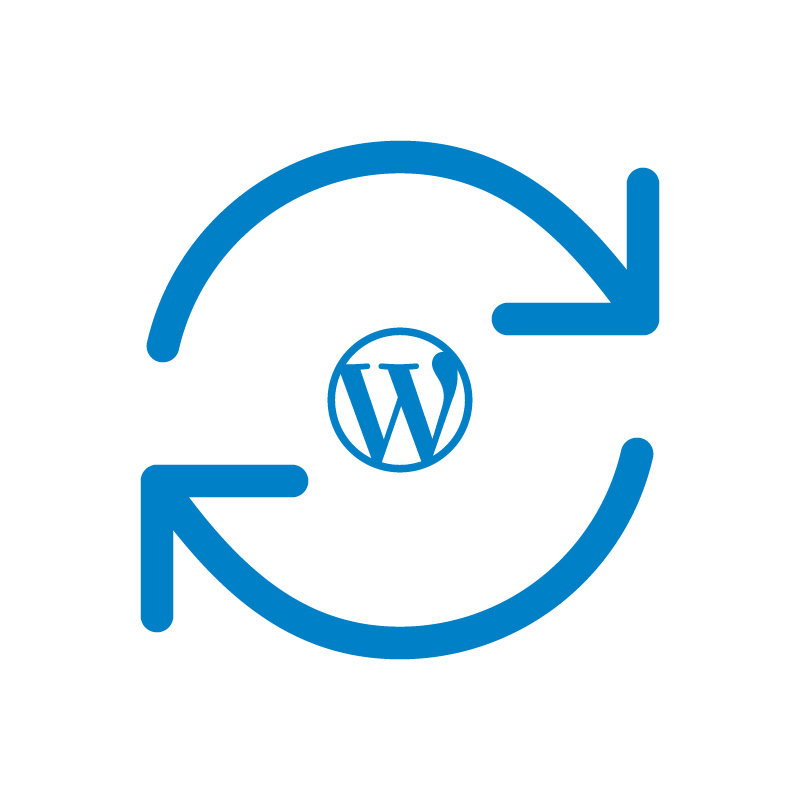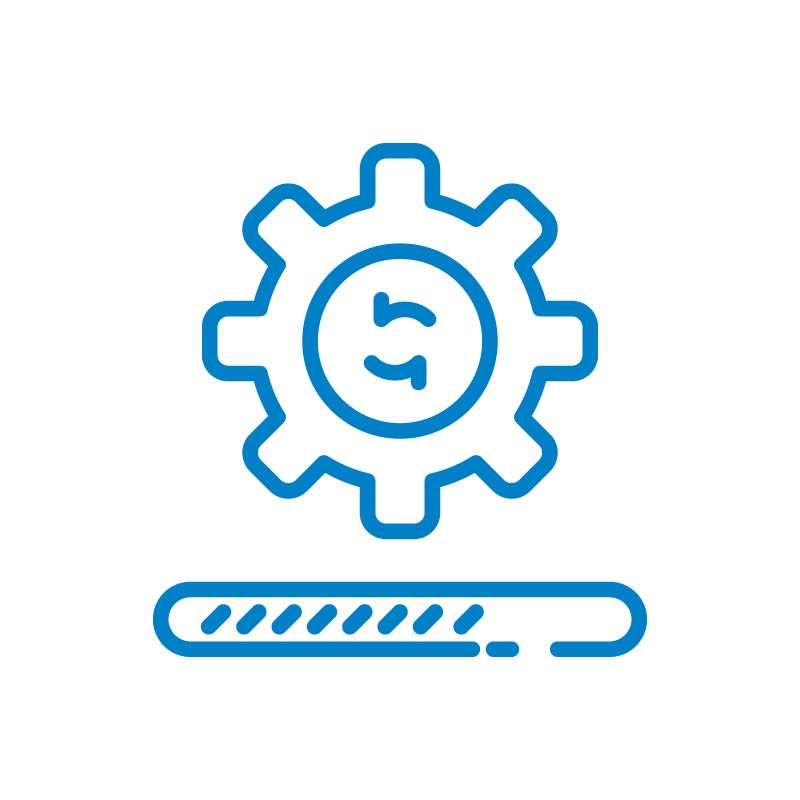Wondering if automatic WordPress updates are right for your site? We’ll break down the “automatic WordPress updates pros and cons explained” to help you decide. Discover the benefits, potential issues, and best practices for managing updates.
Key Takeaways
- Automatic WordPress updates enhance site security and performance but may lead to compatibility issues and downtime.
- Users retain control over update settings, enabling selective updates for critical plugins while ensuring regular backups for site stability.
- Best practices include using a staging environment for testing updates, managing updates through the WordPress dashboard or plugins, and relying on automated updates for less complex sites.
What Are Automatic WordPress Updates?

Automatic updates in WordPress were introduced to help maintain site security and performance by applying updates automatically. These updates include core updates, plugin updates, theme updates, and translation file updates. Core updates are further divided into minor updates, which are enabled by default, and major updates that require manual activation. WordPress automatic updates are an essential part of this process.
Translation file updates, which improve WordPress’s language capabilities, are also part of the automatic updates. WordPress enables these automatic updates to keep sites secure and functional, allowing users to customize settings to fit their needs.
Users can decide whether to enable or disable updates for core software, plugins, and wordpress themes, giving them control over their WordPress sites. Users can tailor their update strategy based on specific requirements and technical capabilities.
Advantages of Automatic WordPress Updates

Automatic WordPress updates offer several benefits that can significantly improve the management and performance of WordPress sites, including WordPress automatic updates. These advantages include enhanced security, time-saving, improved performance, and new features.
Enhanced Security
Automatic updates are crucial for improving security by quickly fixing vulnerabilities in plugins, themes, and the WordPress core. Their primary purpose is to enhance security and provide the latest features without requiring administrator involvement. By significantly reducing the time it takes to address security vulnerabilities, automatic updates enhance overall site protection.
For simple blogs or small websites, keeping automatic updates enabled is crucial for maintaining security. Automatic updates ensure that your site is protected against known security issues, providing peace of mind for site owners.
Time-Saving
Automatic updates save time by reducing the need for manual updates. This allows site owners to focus more on content creation and other important aspects of their site rather than the repetitive task of managing updates.
Automatic updates ensure your site always runs on the latest version.
Improved Performance and New Features
Enabling automatic updates can enhance site performance and introduce new features that enhance the user experience. Site owners benefit automatically from the latest technologies and improvements.
Updating your site with the latest features and performance enhancements makes it more appealing and functional.
Disadvantages of Automatic WordPress Updates
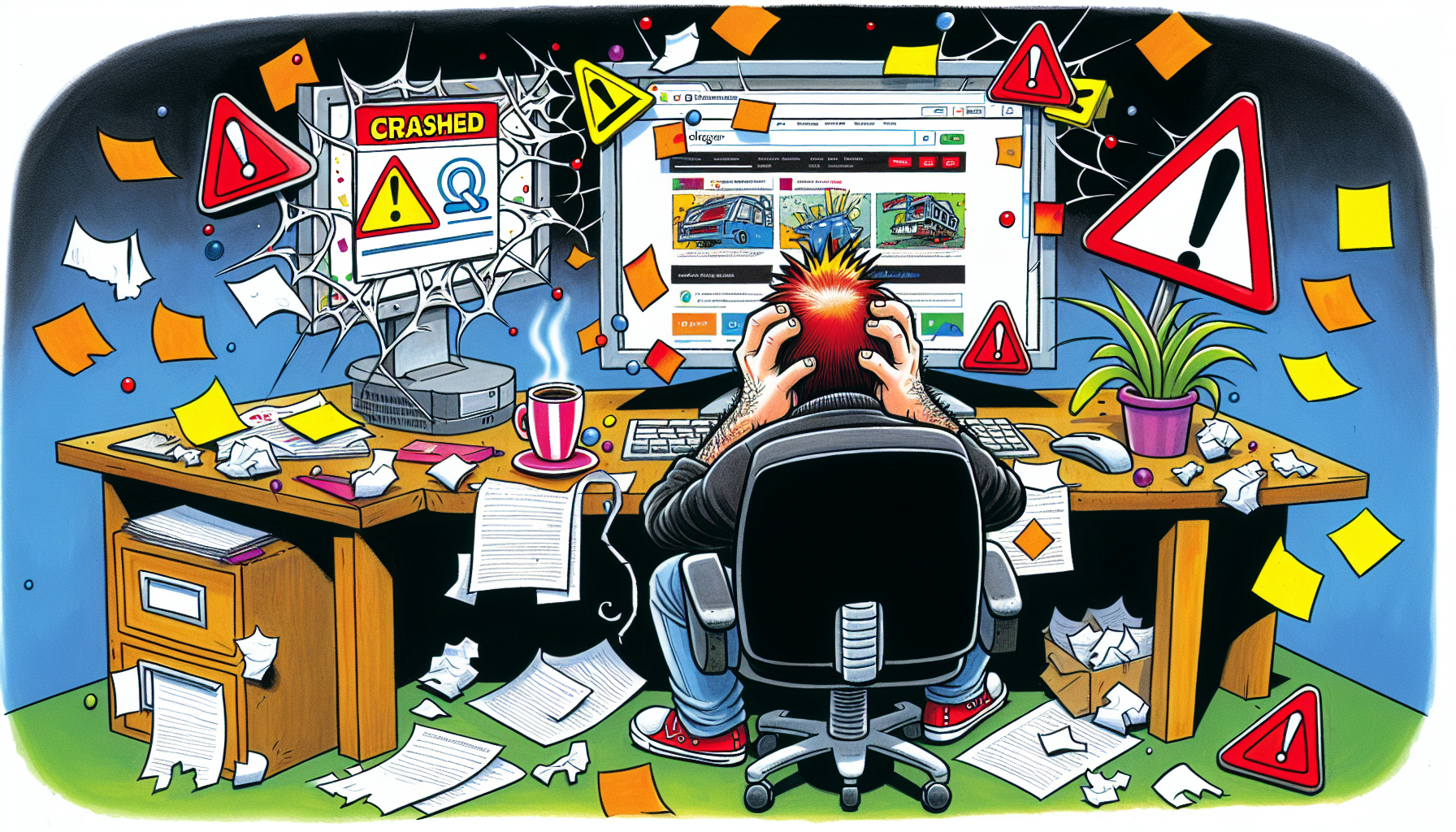
While automatic updates offer many benefits, they also come with potential drawbacks. These include compatibility issues, site crashes and downtime, and loss of control over the update process.
Compatibility Issues
Automatic updates can introduce plugin compatibility issues with existing plugins or themes. Changes from automatic updates can disrupt the functionality of existing plugins, leading to potential site problems. Incompatibilities can also stem from updates to core themes that affect plugin performance. Site owners should be cautious with automatic updates to ensure that site functionalities are not disrupted.
Updates can override modifications to WordPress core files, potentially damaging the site. Ensuring compatibility between updates and existing elements is key to maintaining stability and functionality.
Site Crashes and Downtime
Automatic updates can cause significant issues and site downtime. They can break your running site and lead to functionality problems. A security update on an integrated core theme may break your website. Site crashes or functionality problems can occur from a plugin update conflicting with a theme.
Sometimes, critical updates cause website functions to fail or become unstable. An automatic update can fail, breaking your site and potentially leading to data loss despite necessary bug fixes.
These potential issues highlight the importance of having a robust backup and recovery plan.
Loss of Control
Using unattended auto-updates results in a loss of control and human intelligence during the update process. Relinquishing control over updates may require site owners to fix problems at inconvenient times. Plugin code errors, server compatibility issues, and unsupported plugins can break a WordPress site during automatic updates.
This loss of control can cause severe interruptions, which may lead to a potential loss of business and customers.
Best Practices for Managing Automatic WordPress Updates
To effectively manage automatic WordPress updates, it’s essential to follow best practices. These include regular backups, using a staging environment, and selective automatic updates.
Regular Backups
Regular backups are essential for maintaining the stability of WordPress sites. They protect against issues arising from software updates, providing a safety net for site owners. Backups serve as a restoration point, essential for recovering from issues caused by updates.
Regular backups are a critical best practice for WordPress site management.
Use a Staging Environment
Using a staging environment is crucial for testing updates before applying them to the live site. A staging environment helps identify potential issues before updates impact the live site.
Manual updates let you test changes in a controlled environment.
Selective Automatic Updates
A selective approach allows you to enable automatic updates only for trusted plugins and critical security patches. To avoid compatibility issues, handle updates manually for critical plugins.
For eCommerce platforms, it’s vital to assess the impact of updates on the user experience before applying them automatically. Websites that must be online 24/7, such as online stores, should disable automatic updates altogether.
How to Enable and Disable Automatic Updates
Knowing how to enable and disable automatic updates is essential for managing your WordPress site effectively. You can do this via the WordPress dashboard, by editing the wp-config.php file, or by using plugins.
Enabling Automatic Updates via Dashboard
Automatic updates were made easier with the introduction of WordPress version 5.5. The WordPress dashboard provides options to enable automatic updates for individual plugins. To enable WordPress automatic updates for multiple plugins, select Enable auto-updates from the Bulk actions drop-down menu.
Hostinger provides WordPress Enhanced Automatic Updates for managing updates.
Disabling Automatic Updates Using wp-config.php
The wp-config.php file is used to manage WordPress updates manually. Editing the wp-config.php file can turn off core automatic updates by adding a specific code line.
Automatic updates can be disabled using wp-config.php by implementing code changes specific to the update settings.
Managing Updates with Plugins
Plugins like Easy Updates Manager offer customizable options to control automatic updates. Easy Updates Manager allows users to control which updates occur automatically, ensuring they can maintain their sites’ intended functionality.
Managing WordPress updates is crucial for maintaining security and performance. Update management WordPress plugins offer flexibility and help mitigate risks associated with automatic updates.
Real-World Scenarios: When to Use Automatic Updates

The update strategy for a WordPress site is influenced by the specific circumstances and needs of that site. Different types of sites benefit differently from automatic updates.
Simple Blogs and Personal Sites
Hobbyist sites with minimal complexity should rely on automated updates to maintain security and performance. Automatic updates are highly recommended for low-maintenance personal blogs and simple sites.
Business Websites and eCommerce Stores
Unexpected downtime from automatic updates can lead to significant revenue loss for businesses. A critical plugin update causing downtime can result in lost sales and frustrated customers.
Auto-updates should be enabled for a plugin only when the vendor has a robust QA team and a strong reputation.
Large Enterprises and Agencies
Large enterprises and agencies should avoid automatic updates due to the need for rigorous testing and stability. It is recommended that enterprise users do not use unattended auto-updates.
Agencies or businesses managing multiple sites should avoid using automatic updates.
Summary
Automatic WordPress updates offer both significant advantages and notable drawbacks. They enhance security, save time, and improve site performance, but they also come with risks, such as compatibility issues, site crashes, and loss of control. By following best practices like regular backups, using a staging environment, and adopting a selective update strategy, site owners can mitigate the risks while enjoying the benefits.
In the end, the decision to use automatic updates depends on your website’s specific needs. Whether you’re running a personal blog or managing a large enterprise site, understanding how to manage automatic updates effectively will help you maintain a secure, stable, and high-performing WordPress site.
Frequently Asked Questions
What are the types of automatic updates in WordPress?
WordPress offers several types of automatic updates: core updates, plugin updates, theme updates, and translation file updates. This ensures your site remains secure and functional without manual intervention.
How can I enable automatic updates for plugins in the WordPress dashboard?
To enable automatic updates for plugins in the WordPress dashboard, select “Enable auto-updates” from the Bulk Actions drop-down menu. This will ensure your plugins are automatically kept up to date.
Why should I use a staging environment for updates?
Utilizing a staging environment for updates is essential as it enables you to identify and resolve potential issues prior to affecting your live site. This practice safeguards the integrity of your production environment and improves overall site reliability.
What are the risks of automatic updates?
Automatic updates can lead to compatibility issues, site crashes, downtime, and a loss of control over the update process, all of which may disrupt functionality and result in potential business losses. It is essential to weigh these risks carefully.
How can I disable automatic updates in WordPress?
To disable automatic updates in WordPress, you can edit the wp-config.php file or utilize plugins such as Easy Updates Manager for more granular control over which updates take place automatically.