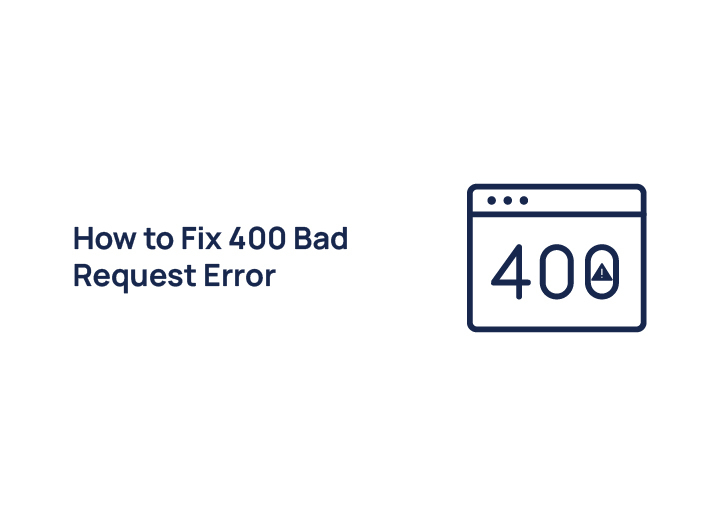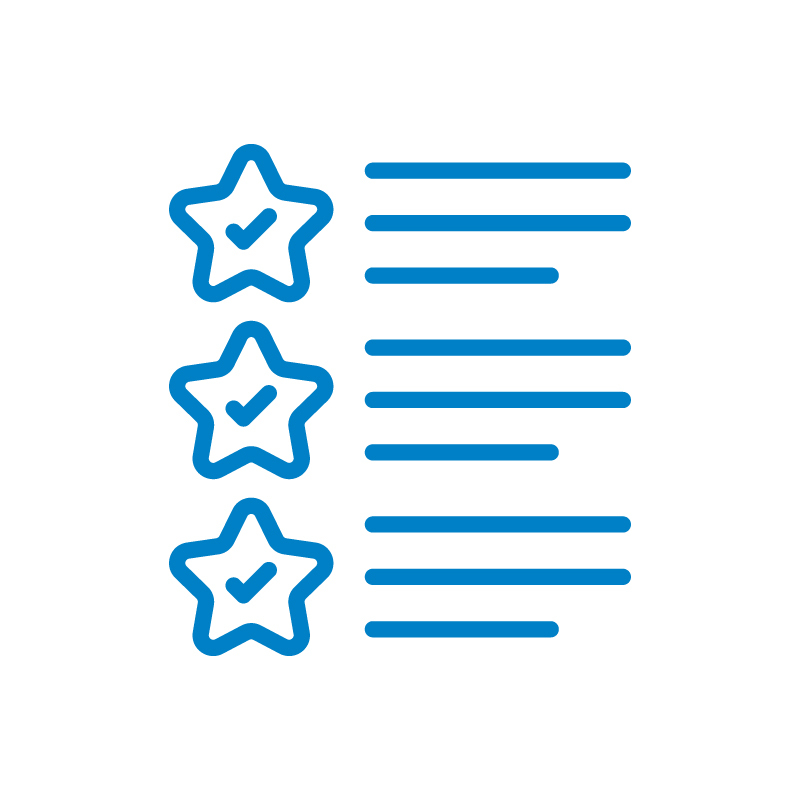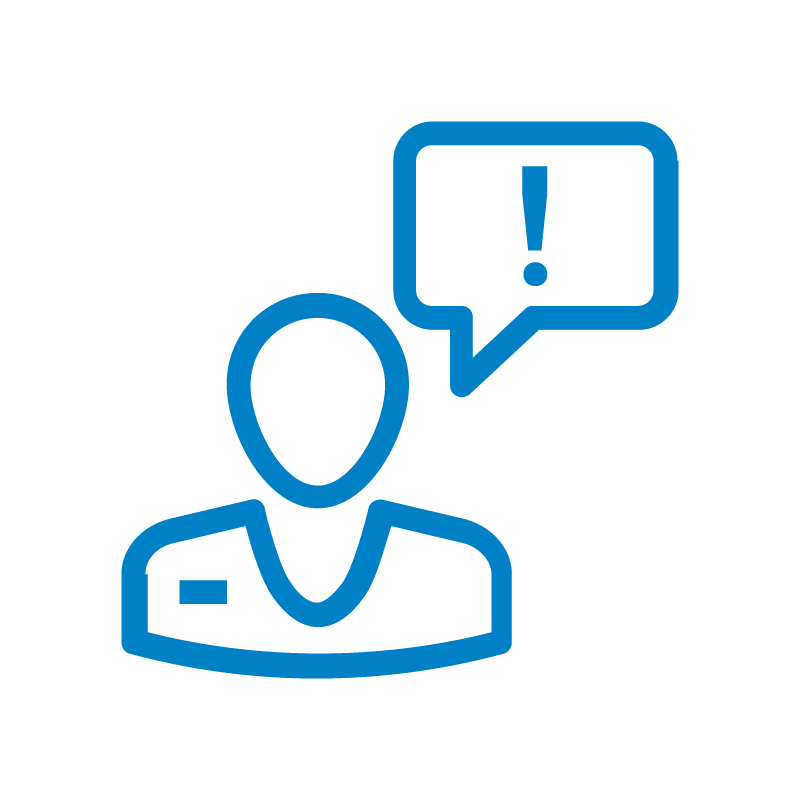Ever tried loading a page or uploading files and suddenly hit a 400 Bad Request error? This common HTTP error means your browser sent a request the server couldn’t understand, often due to a long URL, incorrect file size, invalid hostname, or corrupted data.
For site owners, this can hurt SEO, raise bounce rates, and frustrate users. For visitors, it’s just annoying, especially when trying to send large files or access a page from a computer or on Microsoft Edge.
The good news? This guide offers practical tips and quick strategies to help you quickly identify and fix the most common causes, from clearing the cache to adjusting the file upload limit or switching to other browsers.
Let’s get into the bad request fix methods that actually work.
What is a 400 Bad Request Error?
The HTTP 400 Bad Request error is a status code that indicates the client’s request could not be understood or processed by the web server due to invalid syntax.

In simple terms, your browser sent a request the server couldn’t handle, either because of mistakes in the request format, corrupted data, or missing details.
This error typically appears when there’s something wrong on the client side, like a malformed URL, an oversized file upload, or even a bad request hostname.
For instance, if you try to load a webpage using the following URL but include unwanted characters or a typo in the domain name, the server may return a 400 error because it can’t properly connect or interpret the request.
Unlike a 404 error (which means the page doesn’t exist) or a 403 error (which means access is forbidden), a 400 error suggests that the request itself is broken before the server could even process it. It’s less about permissions or missing pages and more about the format and content of the request sent by the browser.
This error can be especially frustrating because it halts your browsing session, often without clearly telling you what went wrong. But with the right approach, you can manually troubleshoot and resolve it using more tools and awareness of the most common causes.
Discover: Guide to WordPress Management
Common Causes of a 400 Bad Request Error
While a 400 error can seem vague, it typically stems from a few well-known issues. Let’s break them down:
Corrupted Browser Cookies or Cache
Over time, saved cookies or cache data can become outdated or mismatched with the server’s expectations.
This misalignment can cause the browser to send incorrect request headers, triggering a 400 Bad Request error.
To fix this, clear your browser cache and cookies, especially if you’re using Google Chrome or Microsoft Edge.
Incorrect URL Syntax or Special Characters
The vast majority of 400 errors happen when the URL is typed incorrectly. This could include special characters, unnecessary punctuation, or even typos in the domain name.
For example, if the following URL includes a stray % symbol, the server may not recognize it, resulting in an error. Always verify URLs before entering them or sharing.
File Size Too Large During Upload
Trying to upload large images or files that exceed the server’s file upload limit can lead to a 400 error. Switching to a smaller file or compressing your content can help.
Also, confirm whether the server supports your file type and size through its documentation or upload guidelines.
Outdated or Mismatched DNS Records
Your browser might be trying to reach a server based on cached DNS data that’s no longer valid. This mismatch can interrupt the connection and result in a bad request.
Flushing your DNS cache or resetting your network settings can resolve the issue.
Server Misconfigurations
Sometimes, the problem isn’t on your end. Server-side issues like incorrect configurations, header size limits, or security filters can block or misinterpret valid requests.
If you’re a site owner, check your server logs for client request errors or use more tools to test the site’s response behavior.
Browser or Plugin-Related Conflicts
Certain browser extensions or plugins may interfere with how your browser formats and sends requests to the server.
This is common when plugins attempt to modify headers or add tracking parameters. Try disabling plugins or testing the site in other browsers to see if the error still occurs.
When to Contact a Pro to Fix 400 Bad Request Error
While many HTTP 400 errors can be resolved with browser fixes or URL checks, some cases require expert help:
- Persistent Errors Not Solved by Basic Fixes: If the error keeps showing up even after clearing cache, trying other browsers, or verifying the following URL, it could indicate deeper server or code issues. A pro can use more tools to trace and fix the root cause.
- After Server Migration or Plugin/Theme Updates: Bad requests often appear after site changes, like a migration or a new plugin. These may affect the request hostname, file handling, or cause sync issues. A developer can audit these updates and correct any conflicts.
- Suspected Server Misconfiguration: If your server rejects valid requests or has issues handling large images, long URLs, or file upload limits, there may be a misconfiguration. A professional can inspect server settings, logs, and resolve the problem efficiently.
Still Stuck with a 400 Bad Request Error?
Let WPTasks handle it for you. From troubleshooting to fixing server issues, our experts are ready to help.
Quick Strategies to Fix 400 Bad Request Error
If you’re running into a 400 Bad Request error, don’t panic, there are several quick and effective ways to resolve it. Below are practical tips to help you fix the issue based on the most common causes, whether you’re a user or site owner.

Refresh the Page and Double-Check the URL
Sometimes the simplest fix works best. A quick page refresh may solve the problem, especially if it was a temporary glitch in the request.
More importantly, double-check the URL for typos, unnecessary query strings, or special characters that don’t belong. Even one incorrect symbol can create an invalid client request.
For example, make sure the domain name is typed correctly and doesn’t include characters like % or & in the wrong place.
Clear Browser Cookies and Cache
Old or corrupted cookies can interfere with the way your browser communicates with the server, leading to a 400 error. Clearing the browser cache and cookies often resolves the issue:
- Google Chrome: Settings ⟶ Privacy & Security ⟶ Clear Browsing Data
- Firefox: Settings ⟶ Privacy & Security ⟶ Cookies and Site Data
- Safari: Preferences ⟶ Privacy ⟶ Manage Website Data
After clearing, reload the page to see if the HTTP error has been fixed.
Try a Different Browser or Device
Sometimes the error is tied to a specific browser or its configuration. Testing the site on other browsers like Firefox, Edge, or Safari can help you rule out browser-specific issues.
Also, try accessing the same web page from a different device to eliminate local connection problems. If the page loads elsewhere, the problem might be a plugin conflict or local data issue.
Flush DNS Cache
Your system may be using outdated or mismatched DNS records, which can lead to invalid server requests. Flushing your DNS cache clears that memory and forces the system to fetch fresh DNS data. Here’s how:
- Windows: Open Command Prompt and run: ipconfig /flushdns
- macOS: Open Terminal and run: sudo dscacheutil -flushcache; sudo killall -HUP mDNSResponder
This step can help, especially after changes to domain names, hosting, or during DNS propagation.
Disable Browser Extensions Temporarily
Certain browser extensions, like ad blockers or script blockers, can alter or block HTTP headers, causing your client request to fail. To test:
- Open your browser in incognito/private mode
- Try accessing the following URL again
- If the page loads, disable extensions one by one to identify the culprit
Removing or updating the problematic plugin should prevent future 400 errors.
Reduce File Upload Size
If you’re encountering the error while uploading files (especially large images or videos), check whether the file size exceeds your server’s upload limit.
Try uploading a smaller file as a quick test. For WordPress and other CMS platforms, you can often modify the php.ini file or contact your hosting provider to increase the limit.
Check and Update DNS Settings
For website owners, incorrect or outdated DNS settings can cause 400 errors if users’ requests fail to reach the right server.
Use online tools like Google’s DNS checker or What’s My DNS to verify current records. Make sure your A, CNAME, and other entries point to the correct IP and server configuration.
If you’ve recently changed hosts or domains, allow time for DNS propagation and check for any sync delays.
Inspect the Server or App Logs (For Developers)
If you’re managing the site, reviewing server logs or application logs can help you manually identify request-related issues.
Look for malformed requests, failed API calls, or unusual header data. This is especially important if you’re seeing repeated 400 errors after API integrations, form submissions, or custom development work.
Ensure your server is configured to handle:
- Proper content types (JSON, form data)
- Valid header lengths
- Expected request payloads
Use more tools like Postman, browser dev tools, or command-line utilities to simulate and debug requests.
How Website Owners Can Prevent Future 400 Errors
Preventing 400 Bad Request errors is just as important as fixing them. If you manage a website, here are essential steps you can take to minimize these errors and ensure a smoother user experience:
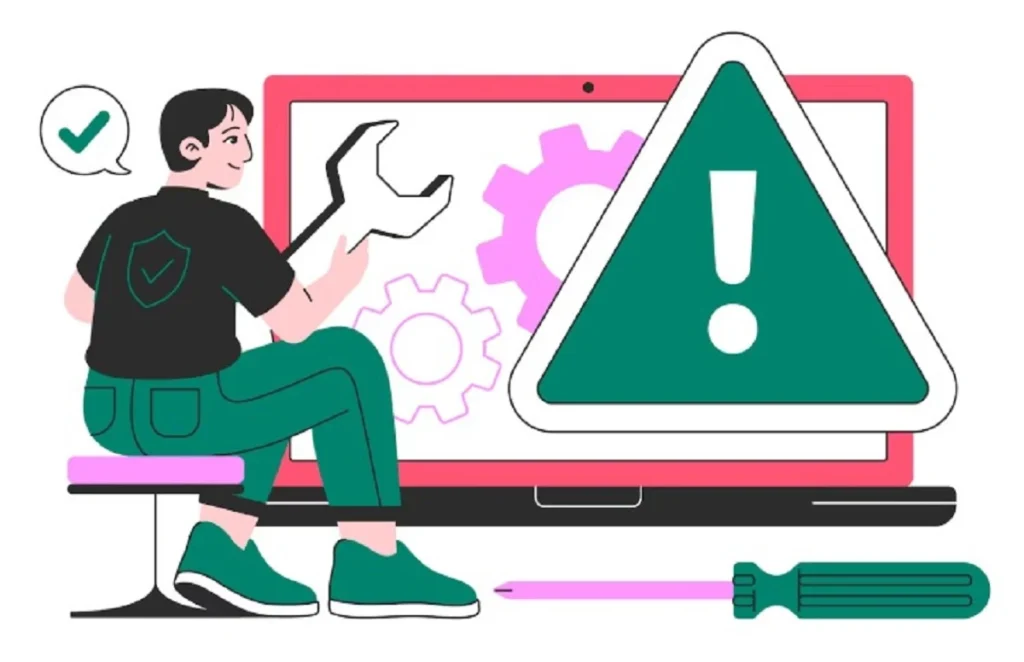
Implement Error Logging and Monitoring
Set up server-side error logging to capture details about failed requests. This helps you quickly identify patterns and specific causes, like malformed API calls or invalid headers, that trigger 400 errors.
Tools like LogRocket or built-in logs from your hosting provider give visibility into how users interact with your site.
Provide User-Friendly Error Messages
Instead of showing a generic “400 Bad Request” screen, customize the error page to guide users. Suggest they check the URL, clear their cache, or try again later.
A helpful message keeps users engaged and improves the overall UX, even when errors occur.
Use Redirects Wisely to Prevent Broken or Malformed Links
Poorly implemented redirects often result in long URLs or invalid requests that lead to 400 errors.
Always test your redirects and avoid chaining multiple redirects together. Use tools like Screaming Frog or Ahrefs to audit your internal and external links regularly.
Keep Server Software and Plugins Up to Date
Outdated server software, plugins, or themes can cause incompatibility issues that affect how requests are processed.
Regularly updating your WordPress core, themes, and plugins helps avoid bugs and sync issues that lead to malformed requests.
Also, ensure your request hostname settings and DNS records are properly configured after any server or domain change.
Conclusion
The 400 Bad Request error is one of the most common HTTP status codes, but fortunately, it’s also one of the easiest to fix, once you know what’s causing it.
From clearing cookies to checking DNS and testing file upload limits, there are plenty of quick strategies you can follow to troubleshoot and resolve the issue.
For everyday users, these steps can help you connect to the web smoothly and avoid unnecessary interruptions.
For developers and site owners, proactive monitoring, clean URL structures, and server upkeep can significantly reduce the chances of these errors occurring in the first place.
If the error persists or you’re not sure how to proceed, don’t hesitate to contact your hosting provider or a WordPress expert for professional help. A few minutes of expert support can save you hours of guesswork and ensure your site runs reliably for every visitor.