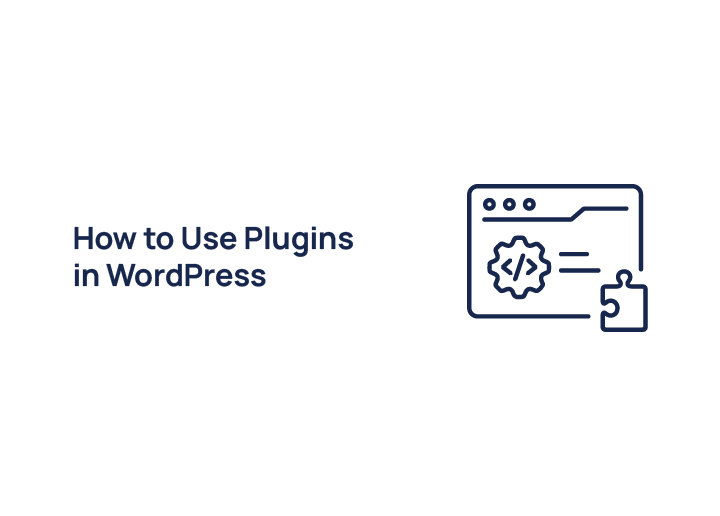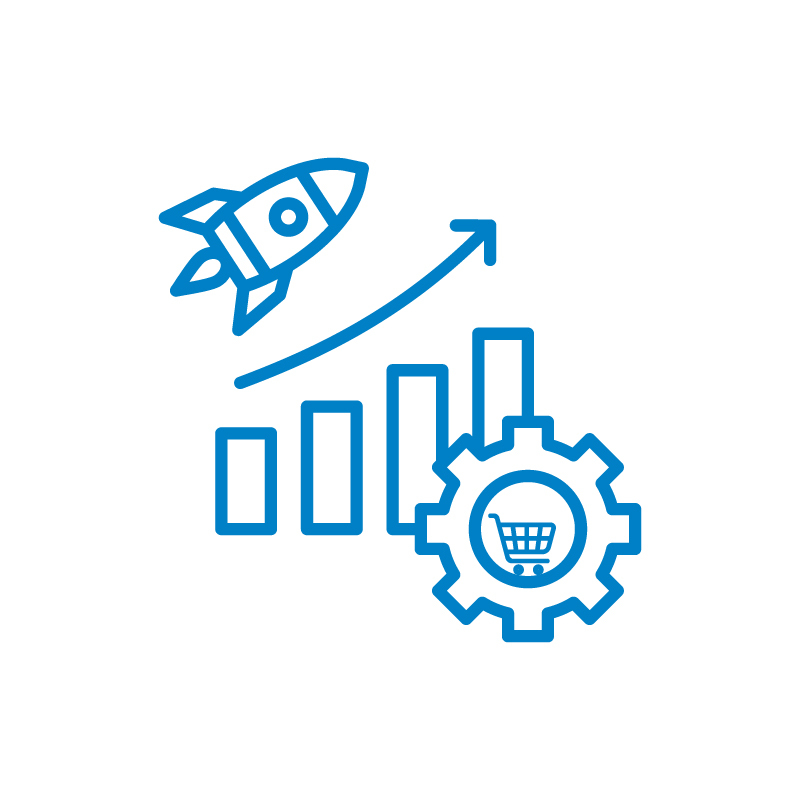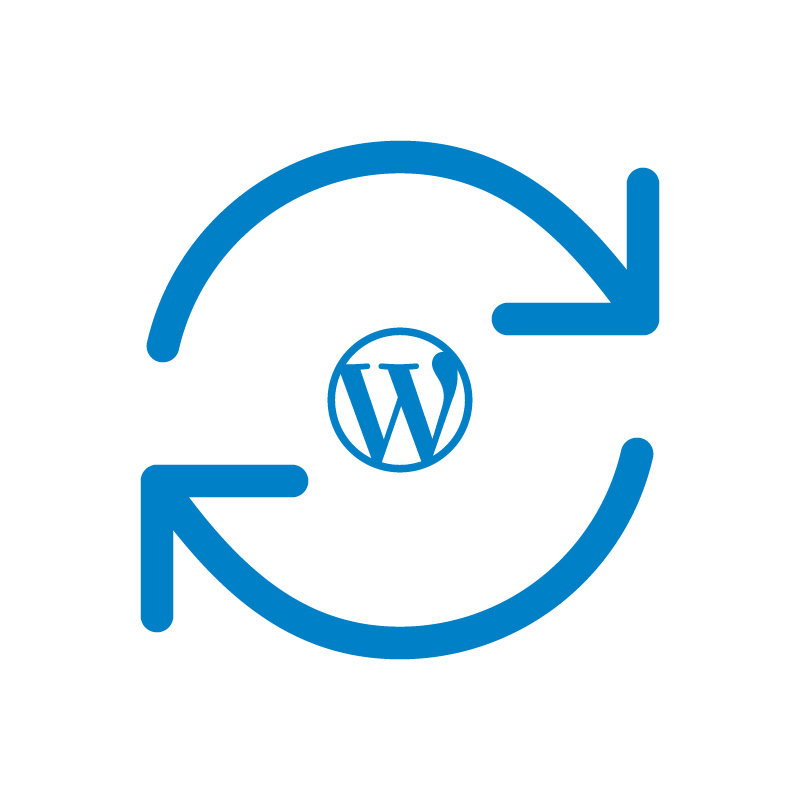If you’re building or managing a WordPress site, chances are you’ve come across the word “plugin” more than a few times. But what exactly are plugins, and how to use plugins in WordPress?
In simple terms, WordPress plugins are like apps for your website. They let you add features, like SEO tools, contact forms, Google Analytics tracking, or even full eCommerce functionality, without touching a single line of code.
In this guide, you’ll learn how to install WordPress plugins, upload plugin files, and even troubleshoot newly installed plugins that aren’t working right.
Let’s dive into everything you need to know about using plugins in WordPress!
What Are WordPress Plugins?
In simple terms, WordPress plugins are add-ons that allow you to enhance your website’s functionality without writing a single line of code. They’re like little building blocks you can use to add plugins for just about anything, from SEO tools to social media sharing buttons and everything in between.

These little tools are the backbone of the WordPress CMS and help you create more powerful, dynamic websites, whether you’re running a personal blog or managing a full-scale business site.
Why They Matter: The beauty of plugins is that they let you customize your WordPress website for very specific needs. Whether it’s tracking users’ public IP, optimizing your site for speed and search engines, or enhancing site speed, plugins do the heavy lifting.
Without plugins, you’d have to hire a WordPress developer or write complex code just to add basic features. But with WordPress, you simply head to the Plugins page in your wp admin, click Add Plugins, use the search bar to find the plugin you need by plugin name, and hit Click Install, followed by Click Activate. Done.
How They Work: When you install a plugin, its files are stored in your site’s plugins folder, which lives inside the wp-content folder. The plugin then integrates with your theme and core WordPress installation to add new functionality or enhance existing ones. For example, a caching plugin might boost site speed, while another plugin could help improve visibility on search engines.
You can install WordPress plugins in a few ways:
- Search and install directly from the dashboard using the search bar
- Click Upload Plugin to install a plugin you’ve downloaded elsewhere
- Use Click Choose File (or just Choose File) to upload a zipped folder of a plugin, often needed for premium versions
- For advanced users, upload the plugin via an FTP client by placing it directly in the wp-content/plugins folder
Each method achieves the same goal, adding useful features to your site. Just remember: not all plugins are created equal. It’s smart to research the plugin developer, read reviews, and check compatibility with your existing plugins and themes.
Need Help Customizing Your Plugins or Building Something Unique?
Hire expert WordPress developers to extend your site’s functionality with custom plugin development, integration, and optimization.
Types of WordPress Plugins
There are thousands of WordPress plugins out there, but most fall into a few key categories based on what they help your website do. Here are some of the most essential types of plugins that every WordPress website should consider:

SEO Plugins
If you want your website to rank well on Google and other search engines, SEO plugins are a must. These tools help optimize your content, meta tags, images, and more.
Popular options include AIOSEO and Yoast SEO, both of which offer user-friendly interfaces, on-page optimization tips, and even XML sitemap generation. Whether you’re a beginner or a pro, an SEO plugin gives your content a better chance to be found.
Security Plugins
Keeping your site safe from malware, brute-force attacks, and suspicious logins is critical. Security plugins like Wordfence, Solid Security (formerly iThemes Security), and Sucuri help monitor threats and block malicious traffic.
Many of them also offer firewalls, login protection, and activity tracking. Some even include free or paid SSL integration to encrypt your data and secure your site for visitors.
Performance Optimization Plugins
A fast-loading site improves user experience and boosts SEO. Plugins like WP Rocket, W3 Total Cache, and Autoptimize help with caching, file compression, lazy loading, and more. These tools reduce the load on your server and significantly improve your site speed, which is especially important for mobile users and those with slower connections.
Backup Plugins
Things go wrong plugins crash, themes break, or updates fail. That’s why backup plugins are lifesavers. Tools like BlogVault, and BackupBuddy allow you to automatically back up your entire site (files, media, database) and restore it with a click. Some even offer cloud storage options like Google Drive or Dropbox, ensuring your site is protected no matter what.
Form Plugins
Whether you want to collect contact info, run surveys, or accept payments, form plugins make it easy to add custom forms to your WordPress site. WPForms is a favorite for beginners due to its drag-and-drop interface and built-in templates. Gravity Forms is more advanced, offering conditional logic, multi-page forms, and third-party integrations. These plugins help you create user-friendly, professional-looking forms without touching any code.
E–commerce Plugins
If you’re planning to sell products or digital downloads, e-commerce plugins are essential. WooCommerce is the most popular choice, turning your WordPress CMS into a full-featured online store. It supports physical and digital goods, payment gateways, inventory, and more. For simpler needs, Easy Digital Downloads focuses on selling digital products with minimal setup. Both options offer free plugins and premium versions for extended functionality.
Page Builder Plugins
Page builder plugins allow you to visually design your site with drag-and-drop tools, no coding required. Elementor is one of the most popular options, offering hundreds of widgets, templates, and advanced design controls that make creating custom pages a breeze. Beaver Builder is another solid choice, praised for its clean code, reliability, and beginner-friendly interface.
Another great option is SeedProd, especially if you’re building landing pages, coming soon pages, or sales funnels. It’s lightweight, fast, and comes with pre-built blocks and templates designed to convert. Whether you’re launching a new product or growing your email list, SeedProd makes it super easy to create high-converting pages with just a few clicks.
Analytics Plugins
To grow your site, you need to understand how people are using it. Analytics plugins help track visitor behavior, page views, bounce rates, and more. Plugins like MonsterInsights integrate Google Analytics right into your wp admin dashboard, so you don’t have to switch tabs. They’re perfect for keeping an eye on what’s working, and what’s not, on your site.
Translation Plugins
If your audience spans different regions or languages, translation plugins are a must-have. They allow your WordPress website to offer content in multiple languages without having to duplicate pages manually. WPML (WordPress Multilingual Plugin) is one of the most trusted options, giving you full control over translated content.
Weglot is another popular tool that handles translations automatically and is super easy to set up. TranslatePress lets you translate your site directly from the front-end and works seamlessly with most plugins and themes. These plugins help expand your reach and improve user experience for global visitors.
Popup Plugins
Want to grab attention, collect emails, or promote an offer? That’s where popup plugins shine. OptinMonster is a powerful lead generation tool that helps you create beautiful popups, slide-ins, and fullscreen overlays, all optimized for conversions. These tools let you design popups visually and target them based on user behavior, page views, and more, perfect for increasing leads and engagement.
Figma to WordPress Conversion
While not a plugin category on its own, Figma to WordPress conversion has become increasingly important for designers and agencies. Tools and plugins that support Figma design imports help bridge the gap between visual design and functional sites. Plugins like Uichemy allow you to take your Figma layouts and turn them into real, editable WordPress CMS pages, without needing to code every element manually. It’s a great way to save time and preserve your design vision on the final live site.
LMS Plugins
Planning to sell online courses or train teams? LMS (Learning Management System) plugins give you everything you need to build and manage an eLearning site. Sensei LMS (developed by the same team behind WooCommerce) offers seamless course creation, quizzes, and certificates. LearnDash is another top choice with powerful features like drip content, advanced quizzes, and course monetization options. These plugins are ideal for educators, coaches, or anyone looking to build a course-based business on WordPress.
Including these types helps beginners understand the broad capabilities of plugins and supports keyword-rich content.
Where to Find WordPress Plugins
Looking to enhance your WordPress website with powerful features? The good news is, you have plenty of options to find the right plugin, whether you’re looking for free plugins or premium tools with more additional features.
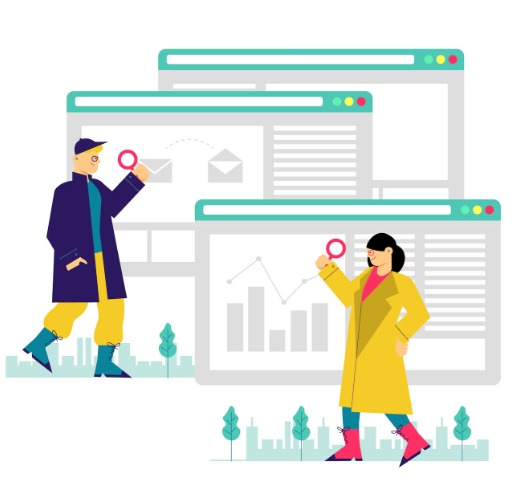
WordPress Plugin Directory
The first (and safest) stop for most users is the official WordPress Plugin Directory, accessible directly from your wp admin dashboard. Simply go to the Plugins page, click Add Plugins, and use the search bar to browse thousands of plugins by plugin name, category, or feature. This directory is filled with free plugins vetted by the WordPress community and is perfect for users who want to get started without spending anything.
You’ll find everything from SEO tools and caching plugins to form builders and image optimizers. And when you’re ready to install, just click Install Now and then Activate, it’s that easy.
Premium Plugin Marketplaces
While the official directory is great, sometimes you need more advanced or niche functionality. That’s where premium plugin marketplaces come in. CodeCanyon (by Envato) is one of the most popular places to buy high-quality plugins, often packed with extra features, regular updates, and premium support.
You can also purchase directly from plugin developers’ official websites, for example, if you want the pro version of Elementor, WP Rocket, or LearnDash, you’ll need to visit their respective sites. These versions typically come in a zipped folder that you can upload via the Click Upload Plugin option in your dashboard. Just hit Choose File, select the plugin, and follow the steps to install and activate.
Free vs. Premium Plugins: What’s the Difference?
One of the most common questions site owners ask is, “Should I use a free plugin or pay for one?” Well, it depends on your needs.
Free plugins are ideal for basic tasks like creating forms, adding SEO metadata, or enabling social sharing. Many are incredibly powerful and receive regular updates from generous developers.
Premium plugins, on the other hand, usually offer additional features, better support, more integrations, and frequent updates. They’re often essential for growing businesses, advanced design work, or complex tasks like eCommerce, LMS setups, or marketing automation.
Remember: not all plugins are created equal. Whether you’re browsing the plugins folder or searching online, always check the plugin’s ratings, last update, compatibility with your WordPress version, and user reviews.
Discover: Top Enterprise WordPress Agencies
How to Use Plugins in WordPress (Easy Guide)
Let’s walk through how to install, activate, and manage plugins on your WordPress site, no tech skills required!
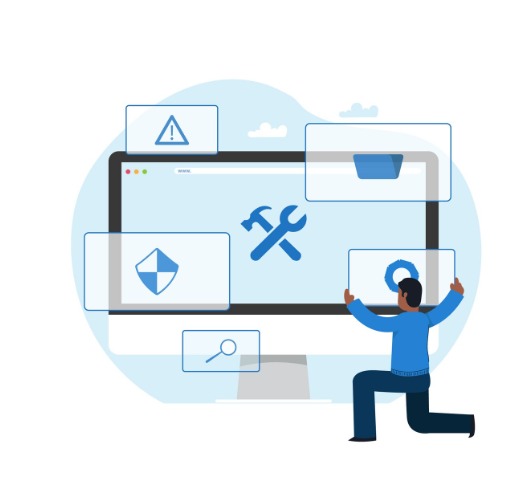
Installation Methods
There are a few ways to add plugins to your WordPress site, and each one is simple if you follow the steps. Whether you’re adding one plugin or wondering how many plugins your site can handle, the process starts here.
Installing via WordPress Admin Dashboard
This is the easiest and most popular method.
Just go to your WordPress admin area and click on Plugins ⟶ Add New from the left sidebar. Use the search bar in the top right corner to find the plugin you want, just type in the plugin name.
Once you find it, click Install Now, and then Activate. Boom, your plugin is live!
Uploading a Plugin via .zip File
Some plugins (especially premium ones) come in a zipped folder you download from a developer’s site.
To install this kind of plugin, go to Plugins ⟶ Add New, then click the Upload Plugin button at the top. Click Choose File, select your zipped plugin file, and hit Install Now. After it uploads, just click Activate to get started.
Using FTP to Install Plugins (Advanced)
If you can’t install via the dashboard, for example, due to server restrictions, you can use an FTP client like FileZilla.
Simply connect to your site, navigate to the wp-content/plugins/ directory, and upload the unzipped plugin folder there. Then go back to your WordPress dashboard, visit the Plugins page, and click Activate next to your newly uploaded plugin.
This method is more advanced, but handy when the usual options aren’t available.
Activate and Configure WordPress Plugins
After installing your plugin, the next step is activating and setting it up properly so it works for your website’s needs.
How to Activate Plugins After Installation
If you used the Install Now button, you’ll see an option to Activate the plugin right after installation. If you skipped that step, go to the Plugins page, find the plugin in the list, and simply click Activate under its name.
Finding Plugin Settings in the Dashboard
Once activated, most plugins will add a new item to your left sidebar or appear under Settings in the wp admin area.
Configuring Plugins for Best Results
Each plugin is different, but most include a setup wizard or onboarding guide to help you get started. If not, go through the settings manually and adjust based on your goals. Let’s say you’re installing a specific plugin for SEO, it might let you choose how your pages appear in search results, or let you connect to Google Analytics. Take your time, and don’t be afraid to test features!
Update, Deactivate, or Delete Plugins in WordPress
Keeping your plugins tidy and updated is just as important as installing them. Here’s how to manage them smartly.
Keeping Plugins Updated for Performance and Security
Outdated plugins are a security risk. Always keep them updated to ensure compatibility with the latest WordPress version and other plugins.
Go to the Plugins page, and if an update is available, you’ll see a notice below the plugin name. Just click Update Now. You can also enable auto-updates from the top right corner of the plugin row.
When and How to Deactivate Plugins
Not using a plugin? It’s best to deactivate it. Go to the Plugins page, find the plugin, and click Deactivate. This is especially helpful if you’re troubleshooting a conflict or testing how many plugins your site can handle.
How to Delete Plugins Safely
Once deactivated, the Delete option will appear. Click it to remove the plugin from your site.
If you’re not planning to use it again, deleting it helps free up space in your plugins folder and can improve your site speed.
Cleaning Up Plugin Data and Files
Some plugins leave behind data in your wp-content folder or database, even after deletion. You can use cleanup tools or plugins (like WP Optimize) to fully remove leftover files. If you’re comfortable with it, an FTP client can also help you manually remove unused files from the server.
Best Practices on How to Use Plugins in WordPress Effectively
Plugins are powerful tools that can take your WordPress website from basic to brilliant, but only when used wisely. While it might be tempting to install as many plugins as possible, managing them correctly is key to maintaining performance, security, and stability. Let’s dive into a few essential best practices:

Avoid Installing Too Many Plugins
It’s easy to get plugin-happy, especially when there are thousands of amazing tools out there. But installing too many can negatively impact your site speed, create conflicts between other plugins, or even cause security vulnerabilities.
Ask yourself: Do I really need this specific plugin? Will it add true value to my site? A lean setup is always more reliable and easier to manage in the long run.
Choose Well-Coded, Well-Supported Plugins
Not all plugins are created equal. Before hitting that click install button, take a moment to research. Check the plugin’s ratings, how often it’s updated, and whether it’s compatible with your WordPress version.
Look for plugins developed by reputable teams or plugin developers with strong support forums or documentation. Whether it’s a free or premium version, quality matters, especially when the plugin touches critical functionality like eCommerce or SEO.
Test on Staging Sites Before Going Live
Always test new or major plugin updates on a staging site first (a clone of your live site) rather than risking changes on your live site. This helps you identify bugs, plugin conflicts, or layout shifts before your users see them.
If you don’t have a staging setup, many managed WordPress hosts offer it as a feature. It’s a safer way to experiment and ensure everything works smoothly with your existing plugins and themes.
Always Keep Plugins Updated
Outdated plugins are one of the most common entry points for hackers. To keep your site secure and running at peak performance, always update your plugins regularly.
You can enable auto-updates for safe, trusted plugins via the top right corner of your Plugins page, or check for updates manually. Updated plugins also mean better compatibility with the latest WordPress CMS version and search engines.
How to Fix Common Plugin Issues
Even the best plugins can sometimes cause problems, like breaking your layout, throwing errors, or crashing your WordPress site altogether. Don’t worry, though! Plugin issues are common, and there are easy ways to troubleshoot and fix them without losing your mind (or your site).
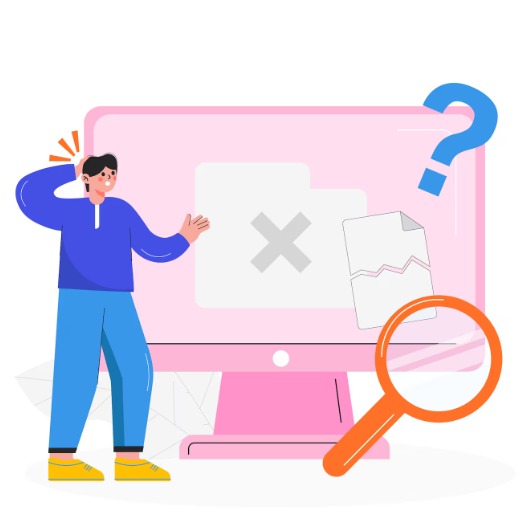
What to Do When a Plugin Breaks Your Site
So, you just installed a new plugin or updated an existing one, and now your site is blank, glitchy, or completely offline? That’s usually a sign of a plugin conflict or a coding issue in the plugin itself.
The first thing to do is stay calm and avoid making more changes. Instead:
- Try accessing your site’s wp-admin. If it still works, go to the Plugins page and deactivate the plugin you just added or updated.
- If the backend is also down, use your host’s recovery mode link (usually sent via email by WordPress when your site crashes) to regain temporary admin access.
- Alternatively, if you can’t access anything, you’ll need to disable the plugin manually using FTP or your hosting file manager. Navigate to the /wp-content/plugins/ folder, find the problematic plugin folder, and rename it to something like plugin-name-deactivated. This forces WordPress to deactivate it.
How to Identify and Resolve Plugin Conflicts
Most plugin-related issues are caused by conflicts, either with your theme, WordPress core, or other plugins. Here’s how to identify the culprit:
- Deactivate all plugins and see if the issue goes away.
- If it does, reactivate them one by one and reload your site each time until the problem returns.
- Once you find the specific plugin causing trouble, check if it needs an update or if there’s a known issue on the plugin developer’s website.
Also, don’t forget to check the support forums on the WordPress Plugin Repository. Often, others have already faced and resolved the same issue.
Use Health Check or Debug Mode
WordPress has a great built-in tool called Site Health. It helps you monitor issues like conflicting plugins, outdated PHP versions, or missing modules. You can also install the Health Check & Troubleshooting plugin, which allows you to run diagnostics in a safe mode, only for your user account, without affecting your live site.
Enabling debug mode (by editing your wp-config.php file) can also help spot error messages that point directly to the broken or misbehaving plugin.
Deactivating Plugins via FTP or Recovery Mode
If your site goes completely blank (a.k.a. the White Screen of Death), your best bet is to connect to your site via FTP client (like FileZilla):
- Log in to your server
- Navigate to /wp-content/plugins/
- Rename the folder of the plugin causing the issue
Once renamed, WordPress will automatically deactivate it the next time you reload your site. If you’re using a recovery mode link from WordPress, you’ll be able to log in safely and manage plugins without touching code or FTP.
Read: How to Start a Recipe Blog
Conclusion: Mastering How to Use Plugins in WordPress
Learning to use plugins in WordPress is one of the most effective ways to expand your website’s capabilities without diving into code.
But as powerful as plugins are, it’s important to use them wisely. Installing too many can slow down your site or cause compatibility issues. Not every plugin is built the same, some are well-supported and frequently updated, while others may be outdated or poorly coded. So, always aim to choose plugins from trusted plugin developers, and avoid cluttering your plugins folder with tools you don’t actually need.
Ultimately, when you understand how to use plugins in WordPress the right way, they become invaluable tools for customizing your site, improving the user experience, and achieving your website goals. Explore with intent, stick to best practices, and let plugins help you build a site that truly works for you.