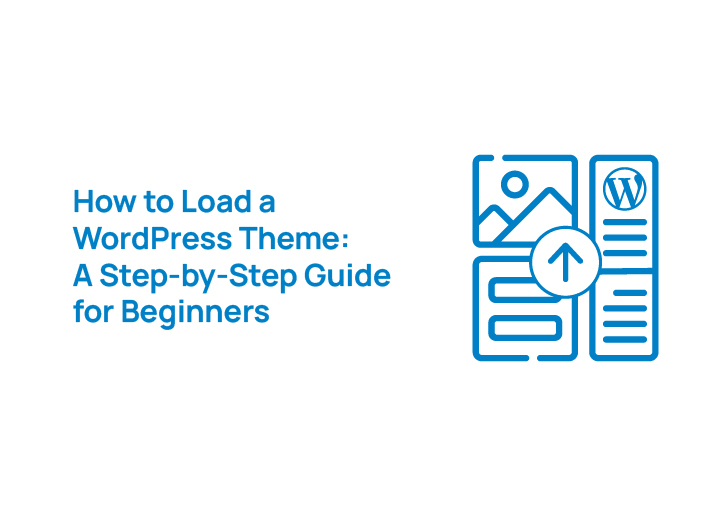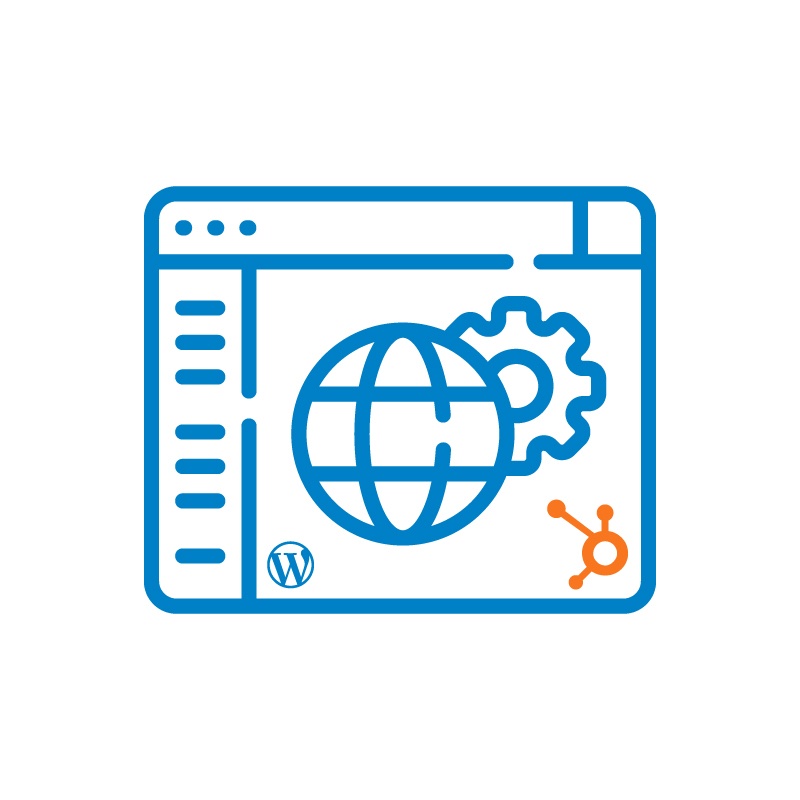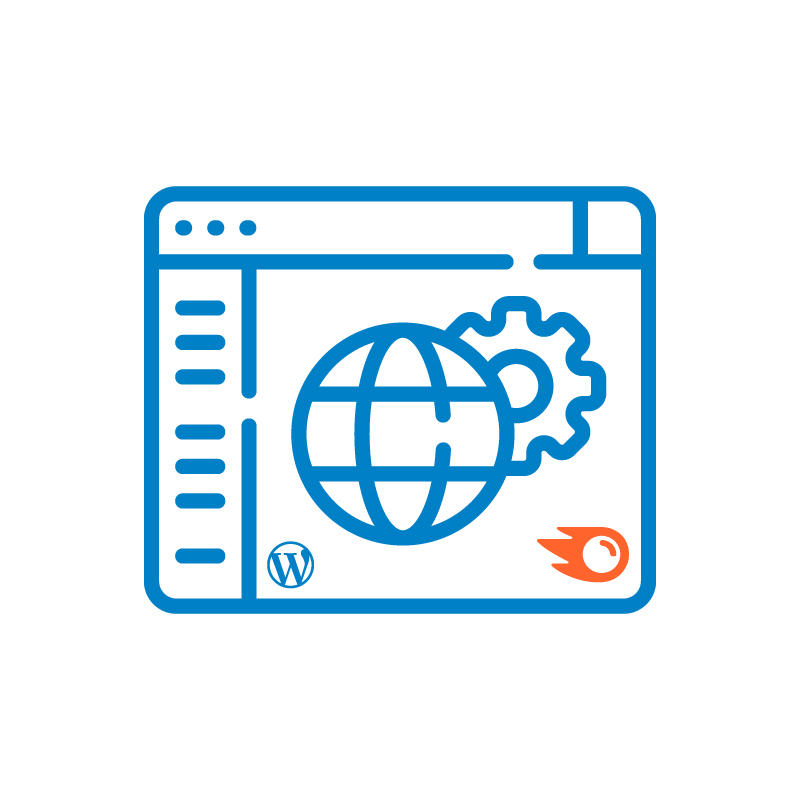Whether you’re building a personal blog, a business website, or something in between, knowing how to load a WordPress theme is your first big design decision, and it’s way easier than you might think.
A WordPress theme gives your site its personality. From colors and fonts to page structure and navigation, your chosen theme defines the entire look and feel.
This guide is designed for beginners and non-techies. Whether you want to pick a theme from the WordPress theme directory, upload a theme file you’ve downloaded from a theme marketplace, or install a child theme, we’ll walk you through a few different ways to do it.
Understanding WordPress Themes
Let’s explore what WordPress themes are and why they matter. Understanding WordPress themes is crucial for building a great WordPress website.
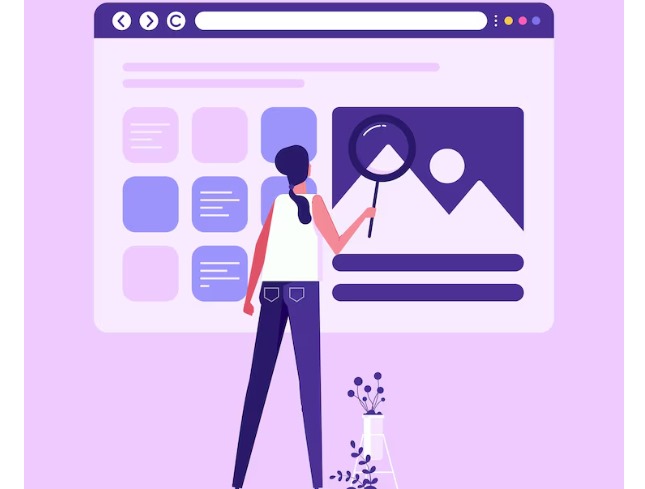
What is a WordPress Theme?
A WordPress theme is what gives your WordPress website its overall design and layout. It’s made up of template files, style sheets, and other components that control how your content appears to visitors.
Some themes come with a built-in site editor, while others require you to tweak settings from the WordPress administration interface.
If you’re using a custom theme, it may be built specifically for your brand. These themes are usually not found in the public theme archive or themes page. Instead, they’re installed via the upload theme button using an installable WordPress file, a ZIP file you can get from your designer or a theme marketplace
Learn More: How to Make a WP Theme
Free vs Premium WordPress Themes
There are two main types of themes: free themes and premium (paid) ones. Both come with their own perks and trade-offs.
Free WordPress Themes
Free themes are the go-to option when launching a new WordPress site, especially if you’re on a budget or just getting started. These themes are available directly through the official WordPress theme directory and can be installed in just a few clicks from your WordPress administration interface.
Popular free themes like:
- Astra: Astra is lightweight, loads fast, and works seamlessly with popular page builders like Elementor and Beaver Builder. It’s a great choice for beginners and developers alike.
- Neve: Neve is a flexible theme designed for startups and small businesses. It’s responsive, AMP-compatible, and easy to customize, making it perfect for clean, professional websites.
- OceanWP: OceanWP is highly extendable and built with eCommerce in mind. It includes built-in WooCommerce features like quick view and native cart popups.
They often include basic template files, responsive design, and starter customization options right from the site editor.
However, free themes may come with limitations like reduced access to updates, fewer customization tools, and limited theme support.
And since free themes are available to everyone, your site might look very similar to others using the same free version.
Still, for bloggers, hobbyists, and anyone learning WordPress, free themes are a smart and easy way to get started without investing upfront.
Premium WordPress Themes
Premium or paid WordPress themes take things to the next level. They’re ideal for users who want more control over design, stronger functionality, and dedicated support. These themes are usually sold on third-party theme marketplaces or directly through theme developers.
Some Popular Premium Themes are:
- Avada: One of the most downloaded themes of all time, known for its drag-and-drop builder and all-in-one flexibility.
- Divi: Offers a powerful visual editor and complete design freedom.
- Flatsome: Great for WooCommerce stores, with elegant product images and real-time customization.
Premium themes also tend to offer better performance of your website, frequent updates for latest versions, and strong theme’s support which is key if you run into issues or want help customizing your site.
Need Help Loading or Customizing Your WordPress Theme?
Let the pros handle it! Contact WPTasks for expert WordPress theme installation, customizations, and support—fast, reliable, and stress-free.
Popular Marketplace for WordPress Themes
When you’re ready to purchase WordPress themes, you have lots of choices:
- SeaTheme: SeaTheme comes with a rich library of starter templates, making it easy to launch professional-looking sites quickly. They offer stunning pre-built layouts, animation effects, and smooth integration with WordPress builders. Whether you want to build a sleek portfolio or a dynamic homepage, they give you the tools you need without needing to code.
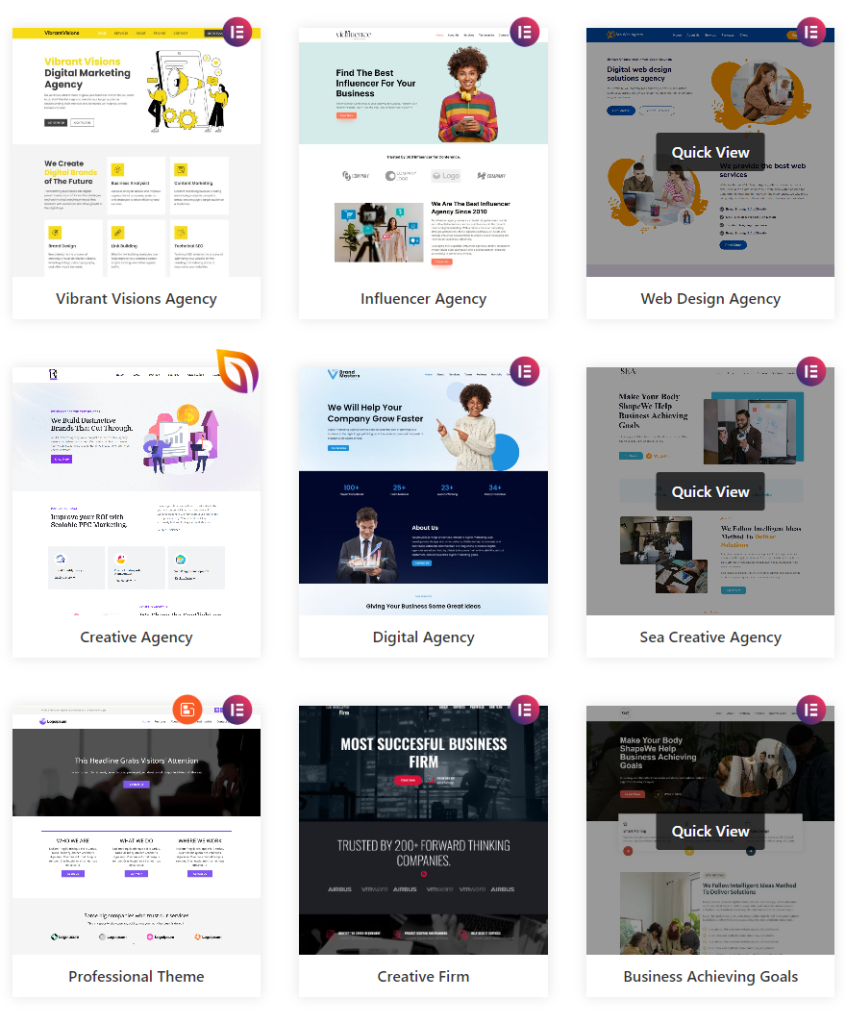
- WordPress.org Theme Directory: Ideal for beginners. Just head to the themes page in your dashboard, use the search bar or Feature Filter to select themes, and install directly. You’ll need a WordPress account to leave reviews or contribute.
- ThemeForest: One of the biggest marketplaces for premium themes. Here you’ll find thousands of popular themes with unique designs. Just purchase and download the installable WordPress file and use the upload method in your dashboard.
Know More: How to Choose the Best Unlimited WordPress Support Plan
Choosing the Right WordPress Theme: Important Factors to Consider
Let’s walk through a few simple but important factors to help you make the right decision.

Design and Branding Alignment
Your theme should match the look and feel of your brand. Whether you’re running a blog, an online store, or a portfolio, the design should reflect your style. Many featured themes like the Astra theme offer templates that are clean and modern, with layouts you can tweak to fit your brand perfectly.
Responsiveness and Mobile-Friendliness
People will visit your site from phones, tablets, and desktops, so make sure your active theme looks good and works well on every screen size. Most good themes today are responsive by default, but it’s always a good idea to test them before committing.
Customization Options
You’ll want to personalize your theme without touching any code. Look for options that let you change colors, fonts, layouts, and images easily from the Customizer or site editor. If you’re working with a parent theme, consider creating a sub-theme or child-theme for safe customizations, especially if you’re planning to add unique touches or code tweaks.
Plugin Compatibility
Your theme should be compatible with the plugins you plan to use. Whether it’s contact forms, SEO tools, or eCommerce plugins, your theme must integrate smoothly without breaking any layouts.
Speed and Performance
A bloated theme can slow down your site. Choose a lightweight theme that’s optimized for performance. The web host and hosting provider you use also impact speed, so make sure your hosting account supports modern performance features.
SEO-Friendliness
A good theme will follow best practices for search engine optimization. Clean code, fast loading times, and structured layouts help improve your visibility in search results. It’s always smart to test a theme’s SEO-friendliness before fully committing to it.
Regular Updates and Support
Themes should be updated regularly to stay compatible with the latest version of WordPress. This also helps you access new features and keeps your site secure. Premium themes usually offer better support and frequent updates, but many free themes like Astra are also well-maintained.
Preparing to Load a WordPress Theme
Before you load a new WordPress theme, it’s a good idea to do a little preparation. These simple steps can save you time and prevent issues down the road.
- Backup Your Website (if applicable): If you’re switching from an existing theme or working on a live WordPress site, always make a backup first. This includes your content, media, plugins, and database. You can use a backup plugin such as BlogVault or manually back things up through your hosting account or web host.
- Ensure You Have WordPress Admin Access: To install WordPress themes, you’ll need full admin access to your WordPress administration interface. This lets you access the themes page, use the upload theme button, or explore the theme directory.
- Check Theme Compatibility with Your WordPress Version: Not every theme works well with every version of WordPress. Before installing, check that your chosen theme supports the version of WordPress you’re using. Also, make sure your WordPress core, plugins, and PHP version are updated. If you’re installing a theme manually via your FTP account, double-check that the theme archive or installable
Taking these steps before installing a theme helps everything go smoothly, whether you’re loading a free theme, uploading a custom WordPress theme, or testing out a new layout for your business website.
Check Out: How to Start a WordPress Blog
How to Load a WordPress Theme: Step-by-Step
Loading a WordPress theme is easy once you know where to look. Whether you’re choosing from the theme directory, uploading a custom file, or using FTP, here’s how you can do it in a few different ways.
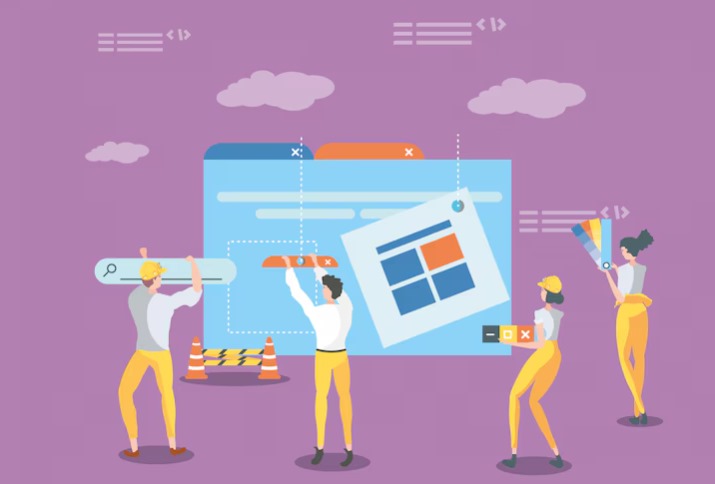
Method 1: Installing a Theme from the WordPress Directory
This is the simplest method and great for beginners.
From your WordPress dashboard, go to Appearance ⟶ Themes ⟶ Add New. You’ll land on the themes page, where you can use the search bar or the Feature Filter to narrow down your choices.
You can preview a few options to see how they might look on your site. When you find one you like, click Install, then hit Activate. Your new theme is now live! This method works well with free themes like Astra or any of the featured themes you see in the directory.
Method 2: Uploading a Theme from a ZIP File
If you’ve downloaded a theme from a third-party marketplace or developer, you’ll usually get a theme ZIP file.
Head to Appearance ⟶ Themes ⟶ Add New, and this time, click the Upload Theme button. Choose your ZIP file, click Install Now, and then Activate it.
This is common for premium themes or a custom theme you’ve designed. Just make sure the ZIP file is the correct installable WordPress file, and that your WordPress installation is updated.
Method 3: Uploading via FTP (Advanced)
This method is a bit more technical but useful when the dashboard upload isn’t working.
Use an FTP client like FileZilla and connect to your hosting account. Navigate to the /wp-content/themes/ directory and upload the unzipped theme folder there.
Once the upload is complete, go to your WordPress dashboard, visit the Themes section, and activate your new theme. This method is helpful when installing a custom WordPress theme, especially if it’s too large for the browser upload or if you want to install the theme manually.
Whether you’re using the dashboard or FTP, each method gives you full control over how you load and activate your theme, so you can start customizing your WordPress site just the way you want.
Post WordPress Theme Installation Checklist
Once you’ve installed and activated your new WordPress theme, you’re not quite done yet! Here’s a simple checklist to help make sure your theme is working perfectly on your site:
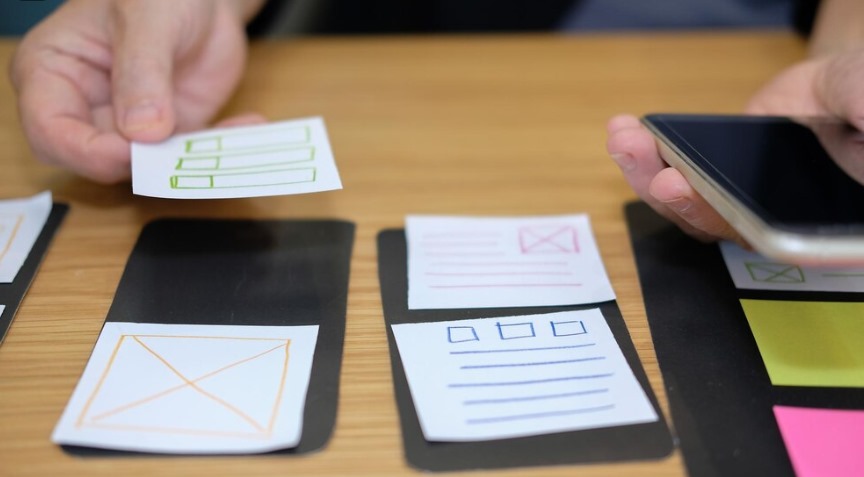
Customize Theme Settings
Go to Appearance ⟶ Customize to tweak your site’s look. Adjust the layout, colors, fonts, and logo to match your brand. Many themes also come with their own customizer panels, so take some time to explore the settings.
Install Recommended Plugins (if prompted)
Some themes may suggest or require certain plugins to unlock full functionality like page builders, sliders, or contact forms. You’ll usually get a notification after activation. Click “Begin Installing Plugins” to set them up easily.
Test Responsiveness and Performance
Check how your site looks on different devices (desktop, tablet, and mobile). You can use the preview mode in the customizer or tools like Chrome DevTools. Also, test your site speed using a free tool like PageSpeed Insights to ensure your theme doesn’t slow things down.
Set Up Menus, Widgets, and Homepage Layout
Go to Appearance ⟶ Menus to create and assign your navigation menu. Then, head over to Appearance ⟶ Widgets to organize your sidebar and footer. Don’t forget to set your homepage layout under Settings ⟶ Reading; whether you want a static page or latest posts.
Find Out: How to Access WordPress Admin with a Critical Error Warning
Troubleshooting Common Issues When Installing a WordPress Theme

Sometimes things don’t go as planned during installation. Here are quick fixes for common issues:
Theme Installation Failed
This usually happens if you’re uploading the wrong file. Make sure you’re using the correct installable theme ZIP file, not the full package (which might include documentation or PSD files). Try re-downloading from the theme source.
Missing style.css Error
WordPress themes must include a style.css file in the root folder. If you get this error, you may have uploaded the wrong folder. Unzip the original file, find the correct theme folder, and upload it again either via the dashboard or via FTP.
Site Crashes or White Screen of Death
This could be due to a theme conflict, PHP error, or memory issue. If your site goes blank, log into your hosting panel and rename the theme folder via FTP or File Manager to deactivate it.
How to Switch Back to a Default Theme
If the new theme doesn’t work, go to Appearance ⟶ Themes and activate a default theme like Twenty Twenty-One or Twenty Twenty-Four. This can help you regain access and troubleshoot issues with your previous theme.
Final Reading: How to Create a WordPress Disaster Recovery Plan
Final Thoughts
Learning how to load a WordPress theme is one of the most exciting steps when building your site; it’s where your ideas start to come to life. Whether you choose a free or premium option, the right theme sets the foundation for your design, branding, and overall user experience.
Remember to explore the customizer, check your theme’s responsiveness, and install any recommended plugins. If things don’t go as planned, don’t worry; there are always simple fixes, and you can easily switch back to a default theme.
Now that you know how to load a WordPress theme properly, take your time experimenting with different styles and layouts. Your perfect design is just a few clicks away!