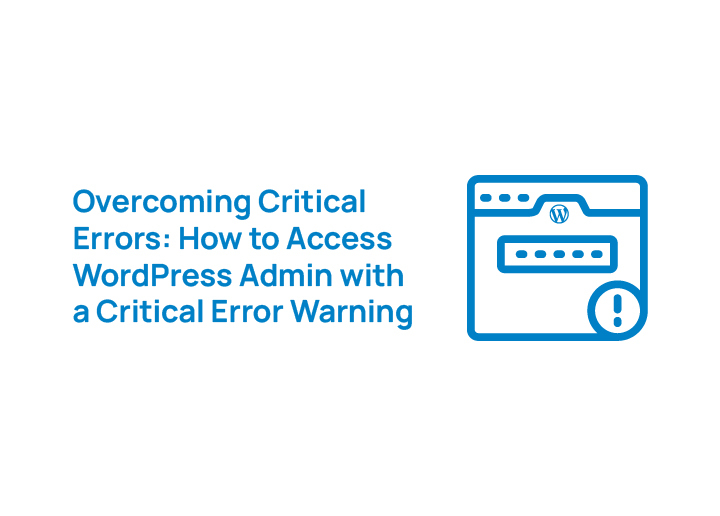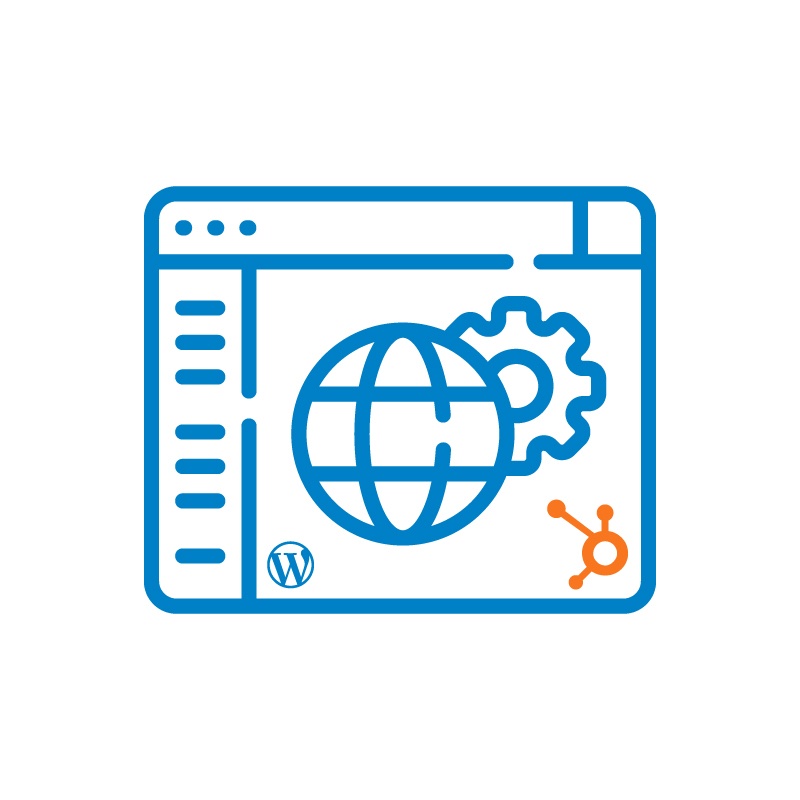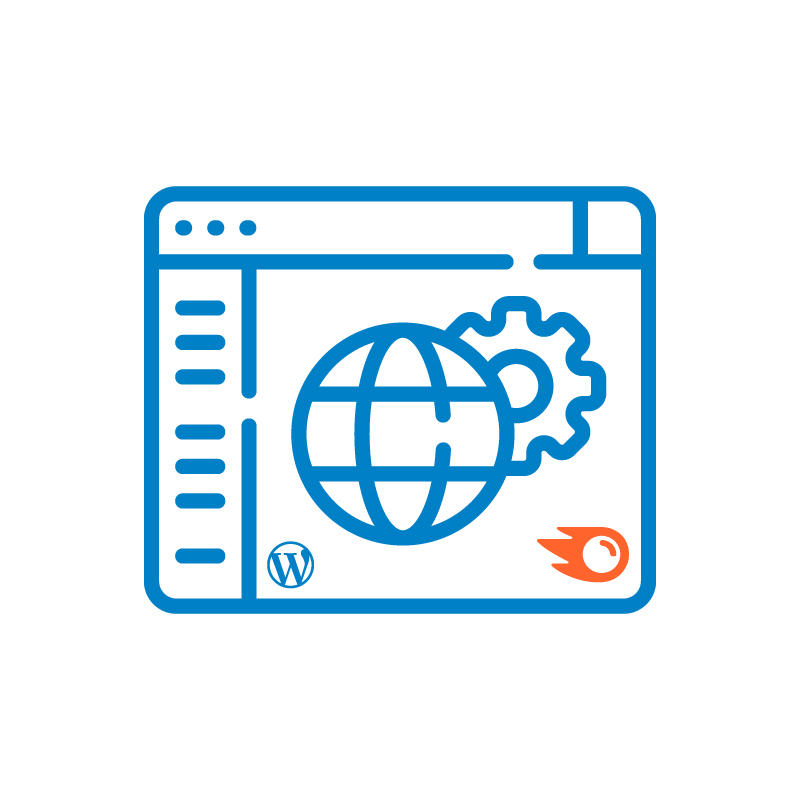Seeing a critical error message on your WordPress website can be alarming, especially if it locks you out of the WordPress admin area. But don’t worry—this issue is fixable, and you can regain access with a few troubleshooting steps.
A WordPress critical error often stems from incompatible PHP versions, broken theme files, or a malfunctioning plugin. Sometimes, misconfigured scripts, a problematic PHP file, or conflicts within wp-config cause the error. WordPress may notify you via the site admin email inbox, but if you’re locked out of wp-admin, manual action is needed.
This guide covers ways to access WordPress with a critical error warning, such as using an FTP client, checking the wp-content folder, reviewing the log file, and fixing WordPress core files. Whether the issue is a broken website from a new plugin, syntax errors in custom code, or automatic updates, we’ll help you restore your live site quickly.
Let’s dive in and get your WordPress users back on track!
Why Does the Critical Error Happen?
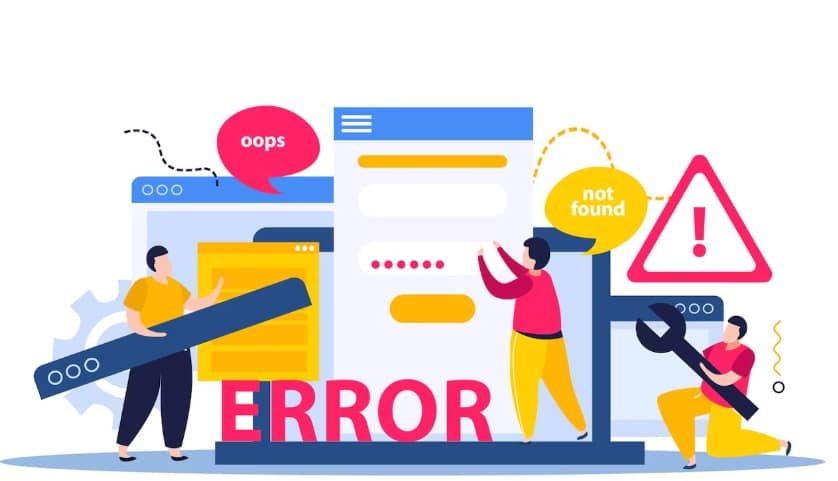
One of the common WordPress errors is a critical error that usually occurs due to plugin conflicts, theme issues, or PHP errors. These problems can break your WordPress site, leading to a blank screen, a white screen, or an error on this website message.
In many cases, the issue is caused by a problem plugin, a faulty update, or strange PHP scripts running in the background.
When a critical error happens, WordPress sets a recovery mode and sends an email to the admin panel with details about the error.
This email often contains the subject line mentioning the error and a link to fix it. Sometimes, a specific file in the wp-includes folder or a misconfiguration in the root folder might be the root cause. Identifying the issue quickly is crucial to restoring your site.
Check Out: Fix ERR_SSL_Protocol Error
Frustrated By Critical WordPress Errors That Block Your Admin Access?
Contact us today for expert assistance in restoring your site and getting you back on track.
Quick Fix: Check Your Email for Recovery Mode
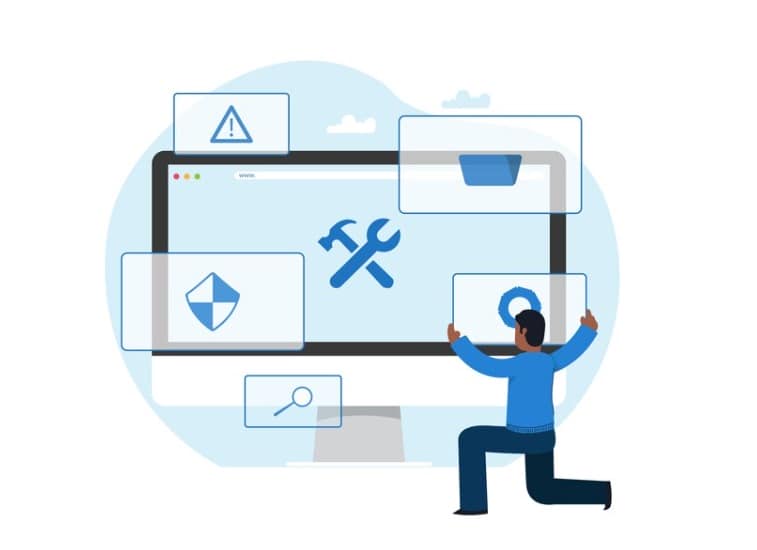
When a technical issue arises, WordPress automatically disables the plugin causing the problem and sends a recovery email. Check your admin email inbox for a message with the subject line referencing a critical error.
- Locate the Email – Open your inbox and search for an email from your web host or WordPress with recovery instructions.
- Click the Recovery Link – This link will grant temporary access to your admin panel, allowing you to troubleshoot the issue.
- Identify and Deactivate Plugins – In the recovery mode dashboard, navigate to the plugins section and deactivate any problem plugin.
- Check for Theme Issues – If deactivating plugins doesn’t work, switch to a default theme and check for broken theme files.
- Enable Debug Mode – Modify the wp-config file to enable debugging and identify the root cause of the issue.
- Manually Fix the Issue – If the error persists, use an FTP client to access the wp-content folder or check the server section for errors.
If the email isn’t received, you may need to troubleshoot manually by accessing the root folder, reviewing logs, or checking PHP settings.
Know More: Fix Briefly Unavailable for Scheduled Maintenance Error
Step-by-Step Guide to Troubleshooting Critical Error Issues
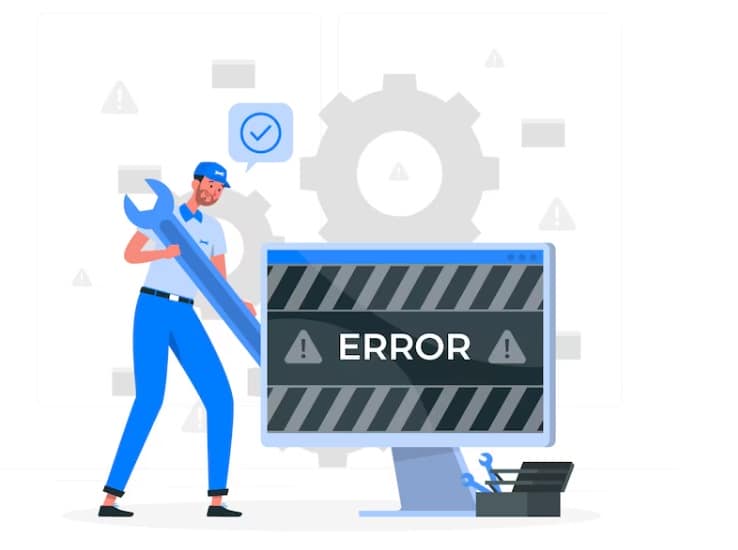
Let’s explore the essential steps to diagnose and fix critical errors in WordPress. Follow these troubleshooting methods to restore access and get your site running smoothly again.
Check Your Admin Email for the Recovery Mode Link
WordPress often sends an email with a recovery mode link when a critical error message occurs. This link grants temporary access to your admin panel, allowing you to fix the issue. If you don’t see the email, check your spam folder or contact your web host for further assistance.
Disable Plugins and Switch to a Default Theme
A problematic plugin or broken theme files can trigger website errors. Try deactivating plugins one by one via recovery mode or an FTP client.
If the issue persists, switch to a default theme like Twenty Twenty-Four.
A faulty or outdated theme can sometimes cause compatibility issues with WordPress, leading to a white screen or blank screen error.
Using FTP or File Manager to Rename the Plugins Folder
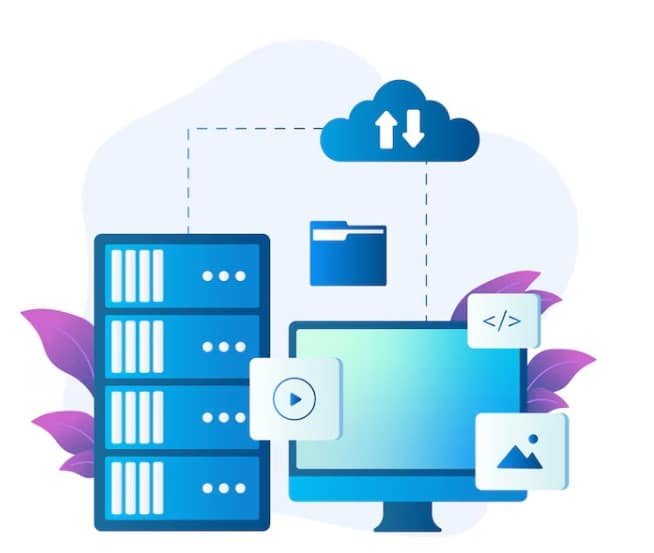
If you can’t access wp-admin, use an FTP client or your web server’s file manager to navigate to the wp-content folder.
Rename the “plugins” folder to “plugins_old” to automatically disable all plugins and regain access.
If this fixes the issue, restore the folder name and activate plugins one by one to identify the problem plugin.
Explore: Top WordPress Malware Removal Plugins
Increase PHP Memory Limit
A low PHP memory limit can lead to website errors and critical error messages.
Increase memory allocation by editing the wp-config.php file in the root folder and setting a higher limit.
Insufficient memory can prevent certain processes from running properly, leading to crashes and unexpected errors.
Check for Issues in Core Files
Corrupt WordPress core files may cause a critical error message.
Download a fresh copy of WordPress latest version, extract it, and replace only the wp-includes and wp-admin folders via FTP to prevent overwriting custom files.
Be careful when replacing core files, as any missing or outdated files can create further complications.
Update PHP Version
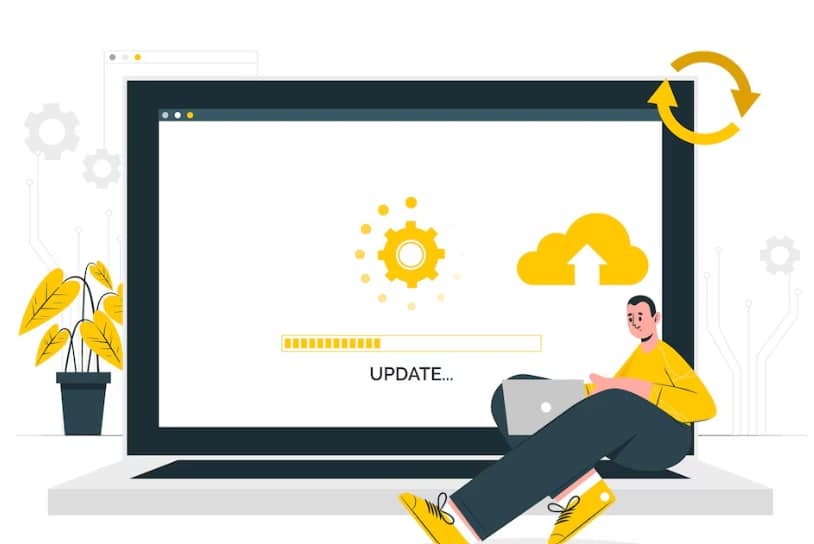
An incompatible PHP version can break your site. Check with your web host and upgrade to a supported PHP version that’s compatible with your WordPress theme and plugins.
Running an outdated PHP version can introduce security vulnerabilities and lead to website errors.
Ensuring compatibility between your PHP version, WordPress, and installed plugins is key to preventing site and performance issues.
Scan for Malware and Security Issues
Malware or strange PHP scripts can compromise your WordPress website. Use security plugins like SolidWP, Wordfence, or Sucuri to scan for threats.
Hosting providers also offer built-in malware detection tools to help you identify and remove security risks. Some hackers inject malicious code into wp-config.php or other core files, leading to a critical error message or a broken website. Regular security scans help keep your site safe.
By following these steps, you can quickly troubleshoot and resolve WordPress critical errors, restoring access to your site without unnecessary stress.
Find Out: Is WordPress Free to Use?
Restoring Your Website from a Backup
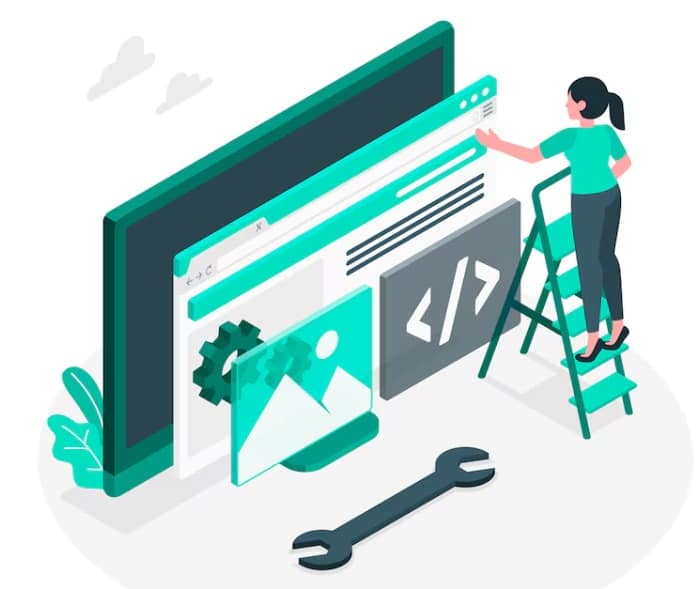
If troubleshooting doesn’t resolve the issue, restoring a backup is the next best solution. Having a recent backup can help you recover your WordPress website without losing essential data.
- Use Hosting Backups – Many web hosts offer automatic backups. Log in to your hosting account and check the backup section to restore your latest version.
- Backup Plugins – If you’ve installed a backup plugin, use it to restore your site. Popular plugins like BlogVault, UpdraftPlus, or BackupBuddy allow easy restoration.
- Manual Restoration – If no automated backups are available, restore your site manually by uploading your saved WP-content folder, WordPress core files, and database through an FTP client or web server tools.
Restoring from a backup ensures that your site is free from corrupted files, problematic plugins, or other critical issues that may have caused the error.
Discover: WooCommerce Maintenance Costs
Preventing Future Critical Errors
To minimize the chances of encountering a critical error message, implement best practices for maintaining your WordPress website.
- Keep Everything Updated – Regularly update WordPress core files, themes, and plugins to prevent website errors due to outdated or incompatible PHP versions.
- Choose a Reliable Web Host – Opt for a hosting provider with strong security measures, automated backups, and efficient customer support.
- Monitor for Strange PHP Scripts – Regularly scan your site for malfunctioning plugins, misconfigured scripts, and unauthorized code injections.
- Enable Debug Mode When Needed – If issues arise, enabling debug mode helps pinpoint the root cause.
- Schedule Regular Backups – Use hosting backups or backup plugins to maintain a copy of your live site in case of future errors.
By following these proactive steps, you can reduce the risk of encountering a WordPress critical error and maintain a stable website.
Learn More: White Label WordPress Technical Support
Getting Additional Help
If you’re unable to resolve the issue, it may be time to seek professional assistance.
Contact Your Hosting Provider-Hosting providers can help diagnose server-related problems, identify problematic plugins, and assist with restoring backups.
Hire WordPress Experts-Consider seeking help from WordPress maintenance services for ongoing support and troubleshooting.
Join WordPress Communities-Engage in forums like the WordPress support forum or Reddit communities for additional insights from experienced WordPress users.
Getting expert assistance can help you efficiently resolve complex technical issues and ensure your site remains functional.
Last Read: Signs Your Clients Need Website Maintenance
Final Thoughts
Encountering a WordPress critical error can be frustrating, but it’s usually fixable with the right approach. Whether it’s deactivating a problem plugin, restoring backups, or updating your PHP version, you can regain access to WordPress with a critical error warning quickly.
To prevent future issues, keep your site updated, use reliable web hosting, and monitor for security vulnerabilities. By implementing these best practices, you can maintain a stable and secure WordPress website, ensuring a seamless experience for your visitors.
Need expert help? Contact us for professional WordPress maintenance and support.
FAQs
What causes a WordPress critical error?
A WordPress critical error can occur due to a problematic plugin, a broken WordPress theme, an incompatible PHP version, or conflicts within your WordPress core files. It can also be triggered by new plugin installations or incorrect custom code.
How do I access WordPress with a critical error warning?
If you see an error on this website, check your email for a recovery mode link from WordPress. You can also use FTP or your hosting file manager to disable WordPress plugins and switch to a default theme to regain access.
How do I fix a broken WordPress theme or plugin?
To fix a broken theme file or problematic plugin, navigate to your wp-content folder via FTP, rename the themes or plugins folder, and reload your WordPress admin area. If the issue is resolved, rename folders back one by one to identify the faulty item.
What should I do if I see a white screen or error message?
A white screen of death or other website errors may be caused by PHP memory limits or conflicting WordPress plugins. Edit your wp-config.php file, increase memory limits, and review the following code in your error logs to identify and fix the issue.