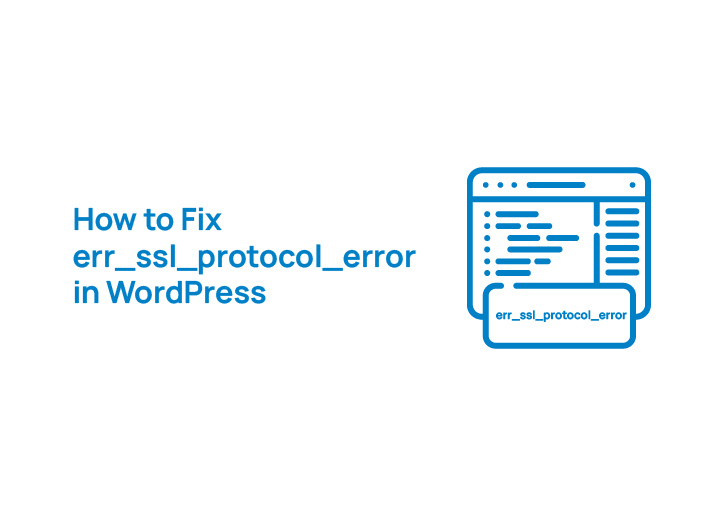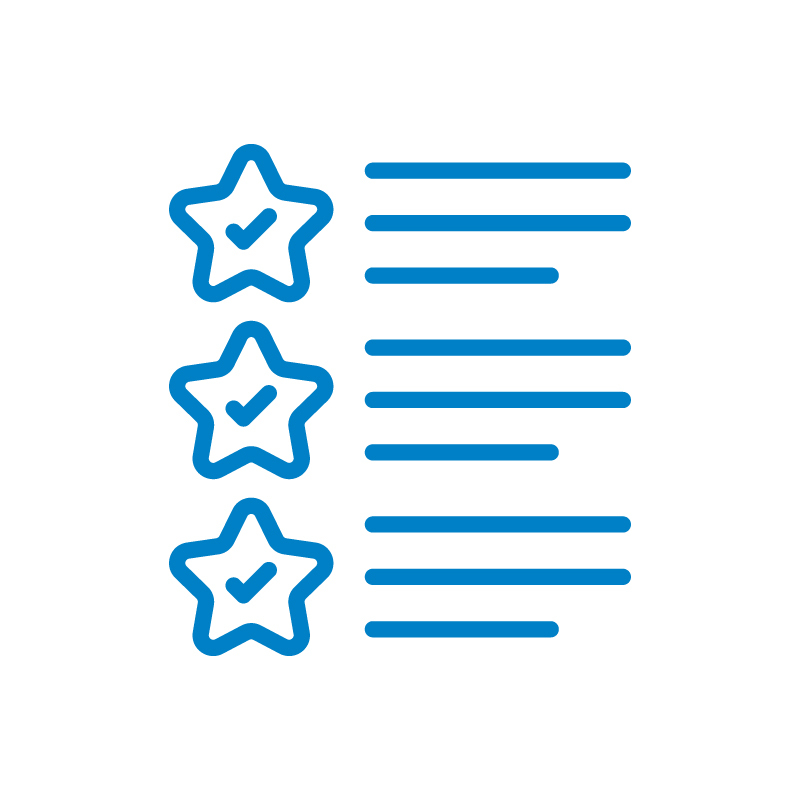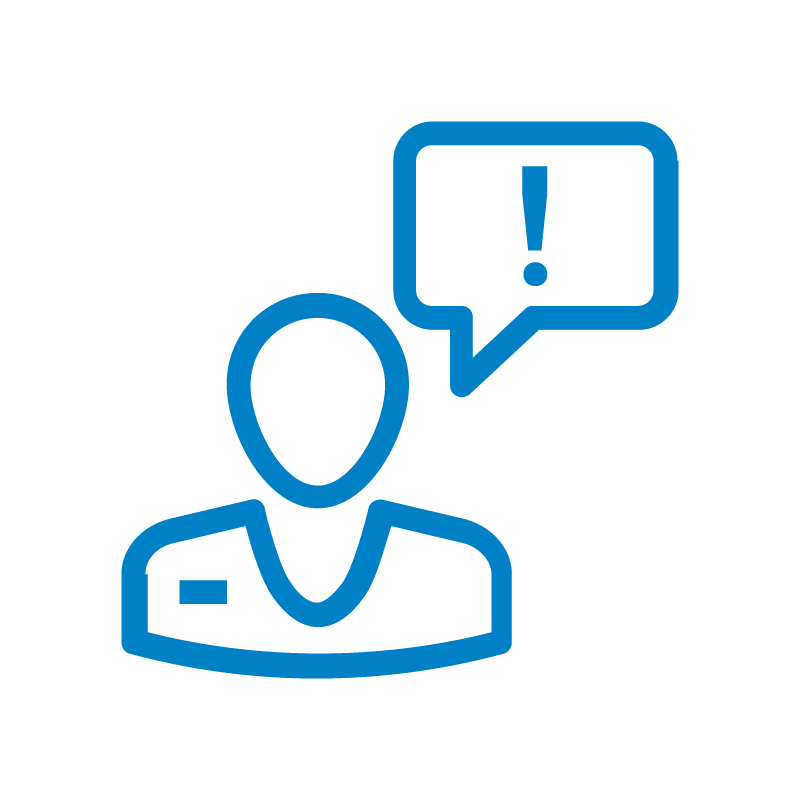If you’ve encountered the ERR_SSL_Protocol_Error on your WordPress site, you’re not alone. This error can be frustrating for both site owners and visitors, as it prevents a secure connection from being established.
SSL (Secure Sockets Layer) certificates are essential for encrypting data and providing a safe browsing experience, but when they’re misconfigured or expired, it can lead to this error. Not only does it affect your website’s user experience, but it can also harm your online business reputation by making your site appear insecure.
In this guide, we’ll walk you through step-by-step solutions to fix ERR_SSL_Protocol_Error in WordPress and get your site back on track with a valid, secure connection.
What is ERR_SSL_PROTOCOL_ERROR?
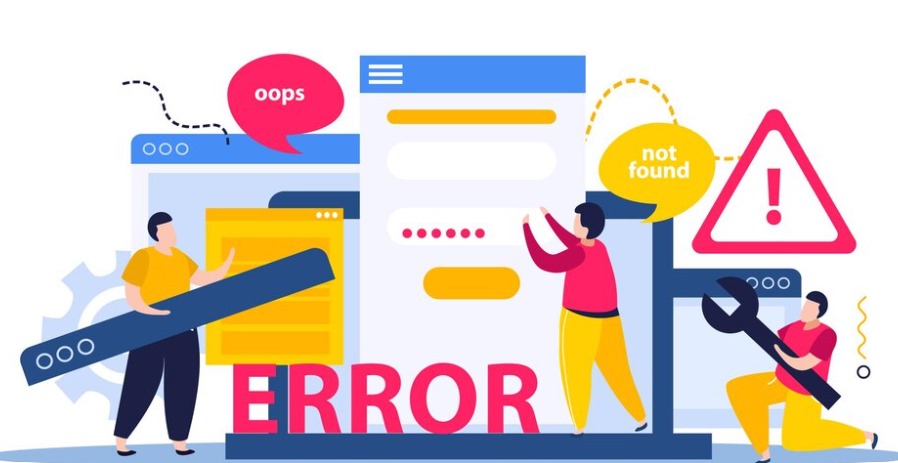
The ERR_SSL_Protocol_Error occurs when there’s a problem with the SSL/TLS protocol, which ensures secure connections between a website and its visitors. SSL certificates play a critical role in encrypting sensitive data and providing a secure connection between your WordPress site and the users’ browsers.
This error typically happens when there’s an issue with your site’s SSL certificate, such as a misconfiguration or an expired certificate. When SSL is not configured correctly, browsers like Google Chrome will display a security warning, indicating the site cannot establish a secure connection. This can damage your website’s trust and prevent visitors from accessing it.
Additionally, an SSL error can impact your search engine rankings, as Google and other search engines prioritize sites with a valid SSL certificate. Without it, you’re likely to see your site’s visibility in search results drop.
Check Out: White Label Freelancer Services Alternative for WordPress Maintenance
Steps to Fix ERR_SSL_Protocol_Error in WordPress
The ERR_SSL_Protocol_Error can be a frustrating issue for any WordPress site owner. Thankfully, with the right steps, you can easily resolve this error and restore a secure connection for your visitors. Here’s a breakdown of what you need to do to fix ERR_SSL_Protocol_Error in WordPress.
Step 1: Check SSL Certificate Configuration
Before diving into troubleshooting, the first thing to check is the status of your SSL certificate. A valid SSL certificate is essential for encrypting data and ensuring your site is secure for visitors.
- Run SSL Tests: Use tools like SSL Labs’ SSL Test to verify that your site’s SSL certificate is properly installed and configured. These tools will also tell you if there are any issues with the certificate, like incorrect installation or an expired certificate.
- Common SSL Configuration Errors: SSL errors are often caused by expired certificates, incorrect installation, or mismatched domains. If your certificate is outdated or not installed properly, you’ll need to fix it.
- Renew or Reinstall SSL Certificate: If your SSL certificate has expired, you’ll need to renew it with your web host or hosting provider. You may also need to reinstall it if the installation is incorrect.
- Use Really Simple SSL Plugin: The Really Simple SSL plugin is a great tool for WordPress sites. It helps activate SSL, configures SSL settings, and forces HTTPS across your site without having to manually edit code.
Know: PRO General WordPress Support for Digital Agencies
Step 2: Verify HTTPS and Update WordPress URLs
Once you have your SSL certificate in place, you need to ensure that your WordPress site is set up to use HTTPS.
- Update WordPress URL Settings: Go to your WordPress admin dashboard, and navigate to Settings > General. Here, update both the WordPress Address (URL) and Site Address (URL) to include “https” instead of “http”. This ensures your entire site is served securely.
- Update Links and Resources: Check your website’s internal links, images, and other resources to ensure they are using HTTPS instead of HTTP. If any resources are still loaded over HTTP, they will cause mixed content issues.
- Check for Mixed Content: Mixed content occurs when some resources (like images or scripts) are loaded over HTTP while the page itself is served over HTTPS. Use browser developer tools or plugins like Better Search Replace to find and fix these links.
- Tools to Help: The Better Search Replace plugin is a helpful tool for updating all URLs in your database to use HTTPS. This will save you time and ensure your links are correctly configured.
Check Out: White Label WordPress Technical Support
Facing the ERR_SSL_Protocol_Error on Your Site?
Don’t let it disrupt your website’s security. Contact us at WPTasks, and our experts will resolve the issue quickly for you!
Step 3: Clear Browser Cache and Cookies
Sometimes, the ERR_SSL_Protocol_Error is caused by outdated or cached SSL data stored in your browser.
- How Browser Cache Causes the ERR_SSL_Protocol_Error: Browsers store cached images and data to improve site load times. However, if there is old SSL data saved in the cache, it may conflict with your new SSL certificate.
- Clear Cache in Major Browsers: To fix this, clear the browser cache. In Google Chrome, go to More Tools > Clear browsing data, and delete cached images and files. Repeat this for other browsers like Firefox and Safari.
- Dealing with Cookies: Clearing cookies can also help resolve SSL connection issues. In Chrome, navigate to Settings > Privacy and Security > Clear Browsing Data, and select to delete cookies along with cached data.
Step 4: Check Server Configuration (Server-Side Issues)
If the ERR_SSL_Protocol_Error persists, it could be a server-side issue that needs addressing. Here’s how to troubleshoot and resolve these problems effectively.
Inspect the .htaccess File
The .htaccess file is crucial for managing redirects and rewriting rules on your WordPress site. Ensuring it is properly configured can help enforce HTTPS and fix SSL issues. Here’s how you can check and edit it:
- Locate the .htaccess File: Use your hosting provider’s File Manager or an FTP client to access the root directory of your WordPress site. The .htaccess file is usually located there.
- Backup the File: Before making any changes, create a backup of the current .htaccess file to ensure you can restore it if something goes wrong.
- Add the Correct Code: Ensure the file includes the proper code to force HTTPS redirection.
By following these steps, you can fix the ERR_SSL_Protocol_Error in WordPress and restore a secure connection for your users.
Read: Essential WordPress Security Hardening Techniques
Step 5: Update System Time and Browser Settings
An incorrect system time on your device can often cause SSL connection issues. SSL certificates are time-sensitive, and if your system clock is out of sync, it might cause the ERR_SSL_Protocol_Error.
- How System Time Affects SSL Connections: SSL certificates are validated based on the system time. If your system time is wrong, it can make the SSL certificate appear expired or not yet valid, causing SSL errors.
- Check and Sync Your Device’s Time: To fix this, check your device’s system time and ensure it’s accurate. You can sync it with an internet time server to avoid any discrepancies.
- Troubleshoot Browser Settings: Sometimes, browser settings can block SSL connections. For example, in Google Chrome, adjusting security settings can help if the error persists. Go to the settings menu, search for security, and ensure that nothing is blocking the SSL connection.
Explore: Predictions for the Future of WordPress Support
Step 6: Advanced Solutions for Persistent Errors
If the ERR_SSL_Protocol_Error persists even after following the basic steps, you can try these more advanced solutions.
- Modify wp-config.php: For WordPress sites in staging environments, issues can arise when incorrect database details are used. Edit the wp-config.php file to make sure the correct database details are set.
- Force HTTPS for Static Resources: To ensure that static content like images and scripts are loaded securely, you can add a secure CDN (Content Delivery Network) to enforce SSL. This will ensure all your resources are served over HTTPS, avoiding mixed content issues.
- Inspect SSL Certificates for Subdomains: If your site has multiple subdomains, make sure each one has its own SSL certificate or is included in a wildcard SSL certificate. Subdomain SSL issues can trigger the ERR_SSL_Protocol_Error, so it’s essential to verify each subdomain’s configuration.
Also Know: Top Mistakes in WordPress Speed Optimization and How to Fix Them
Best Practices to Prevent ERR_SSL_Protocol_Error in WordPress
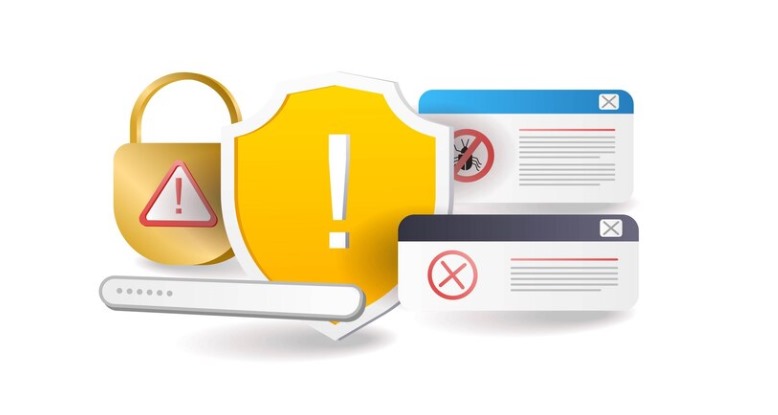
Once you’ve fixed the ERR_SSL_Protocol_Error, it’s essential to follow these best practices to prevent future SSL issues.
- Regular SSL Certificate Checks: Keep an eye on your SSL certificate and ensure it’s always valid and up-to-date. An expired SSL certificate can lead to errors and trust issues.
- Strengthen Security: Use security plugins like Wordfence to boost your site’s security. These plugins can help prevent SSL issues and keep your WordPress site safe from malicious attacks.
- Set Up Backups: Backup plugins like Blogvault are essential for making sure your site is protected before making major changes. Regular backups will help you recover your site if anything goes wrong during the SSL troubleshooting process.
- Periodic SSL Tests: Regularly run SSL tests on your site to ensure that it’s working correctly across different browsers. This can help you identify any SSL problems before they become major issues.
Explore: Role of Automation in WordPress Management
Conclusion
To sum it up, fixing the ERR_SSL_Protocol_Error in WordPress involves several steps, including verifying your SSL certificate, updating WordPress URLs to HTTPS, clearing your browser cache and cookies, checking server-side settings, and ensuring your system time and browser settings are properly configured.
Regular maintenance, like monitoring your SSL certificate’s validity and using security plugins, will help prevent future SSL-related issues. By following these steps, you can restore a secure connection for your WordPress site, protecting your visitors and maintaining your website’s trustworthiness.